Title Page
Use a Title Page at the beginning of your book to display its title, subtitle, author, and publisher.
Adding a Title Page
A Title Page element will be added to your book automatically, so you don’t have to create one. However, if necessary, you can add one manually by selecting Title Page from the menu in Chapter ▸ Add Element. More details about adding elements can be found in Elements of Your Book.
Formatting
The title and author information will be gathered from your book’s Title Info. Vellum will format the Title Page according to the specific style options you’ve chosen so that it matches the interior of your book.
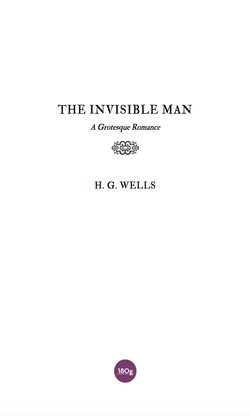
Publisher Information
It is not necessary to list a publisher, but if you are working with one or you have your own publishing company, you can include that information here.
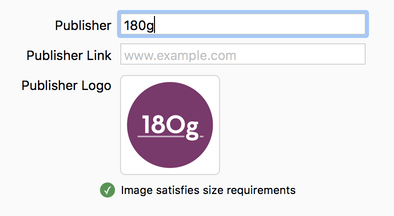
When you add a Publisher Logo, the Publisher name specified in the field above won’t be shown on the title page. Instead, that value will be used in your ebook’s metadata, and will serve as a description for the image.
Specify a Publisher Link and the publisher information shown on the title page will take the reader to that website.
Removing the Title Page
The Title Page element can be removed like any other element: select it in the Navigator and use the Edit ▸ Delete menu item or press ⌘ Delete.
Then, if you’d prefer, you can insert a Full Page Image element to create a custom title page that matches the cover of your book.
 Vellum Help
Vellum Help