Saved Styles
Once you’ve configured a Style exactly how you like it, you can Save the Style to use in your future books.
Saving a Style
Once you have a Style configured how you like it, you can save the configuration by opening the Style menu and selecting Save Style:
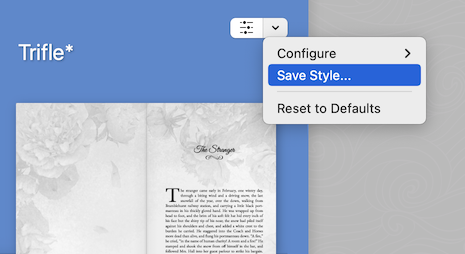
You’ll be prompted to name this new style:
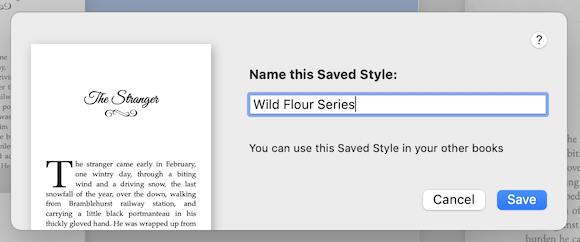
Provide a name that describes how you’ll use the style and click Save. This Saved Style will now be available for all books you create with Vellum.
Using a Saved Style
After you create a Saved Style, you’ll see a new Category when browsing Styles:
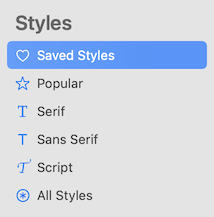
With this Category active, select your Saved Style:
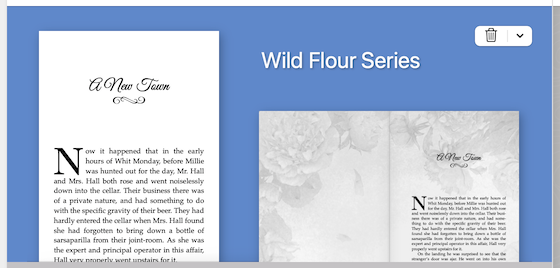
Saved Style Commands
With a Saved Style selected, you can make use of these commands:
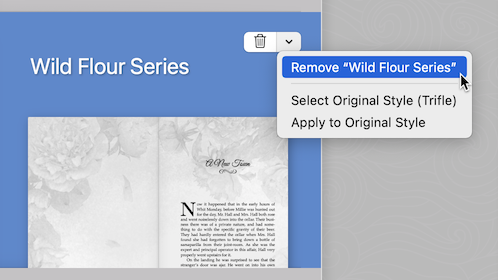
- Remove (Style)
- Deletes the Style. Be careful: because Saved Styles are shared between books, this will affect any other book that uses this style.
- Select Original Style
- Selects the original style that was used to create this Saved Style.
- Apply to Original Style
- Applies all values in the Saved Style to the original style. You can use this command to make a new Saved Style based on these settings.
Recovered Styles
Saved Styles are automatically saved to your user account on your Mac, and are available for any new file you create with Vellum.
In some situations, your book may refer to a Saved Style that isn’t available on your Mac. That may be because:
- The book used a Saved Style that has been deleted
- The book has been moved to a new Mac where the Saved Style doesn’t exist
In these scenarios, Vellum will let you know that the Save Style has been recovered:
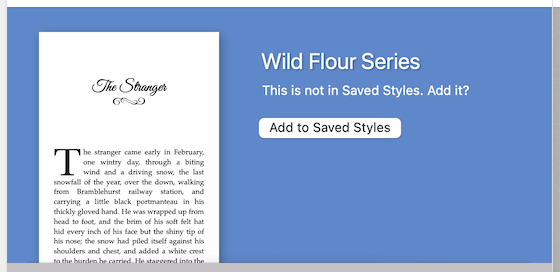
A recovered style can still be used in your book. If you’d like to use this style for additional books, click Add to Saved Styles.
 Vellum Help
Vellum Help