Endnotes Element
The Endnotes element displays each endnote in your book, grouped by chapter.
Automatic Creation
When you import a manuscript that contains footnotes or endnotes, Vellum will automatically create an Endnotes element and place it at the end of your book.
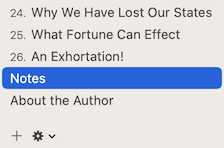
The Endnotes element typically appears in your back matter. If you’d like to move it to another location, you can use drag and drop.
If you don’t have an Endnotes element in your book, you can add one using the Add Element menu.
Ebooks and Print
The Endnotes element automatically lists all of your book’s endnotes, grouped by chapter. Vellum uses your chosen Book Style when formatting the centered chapter title that begins each endnote section.
Ebook Endnotes
In ebooks, the endnote numbers in the Endnotes element serve as backlinks. Clicking on one will take the reader to the location of that endnote in the body of your book.
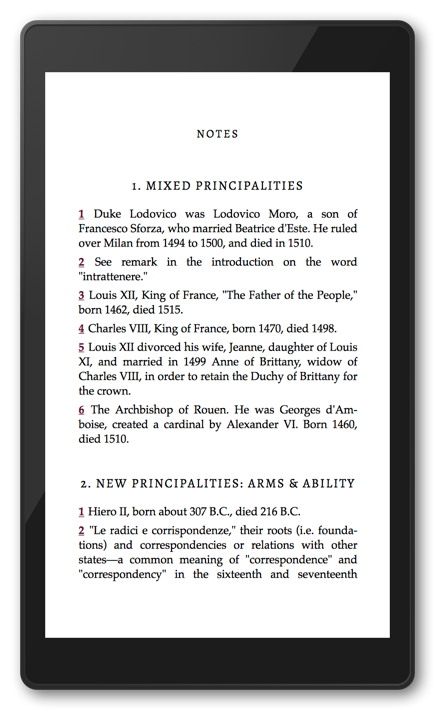
Print Endnotes
In your print edition, the endnotes Element uses a hanging indent to format each endnote’s text:

Removing
You can remove the Endnotes element by selecting it and choosing Edit ▸ Delete from Vellum’s main menu. If you don’t have an Endnotes element, then Vellum will place your endnotes at the end of each chapter.
 Vellum Help
Vellum Help