Creating a Large Print Edition
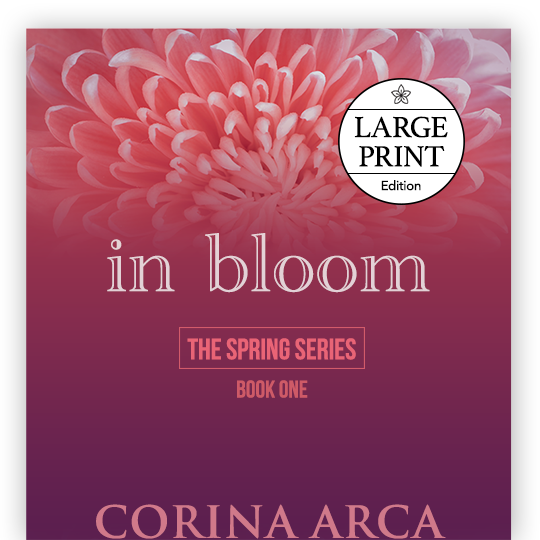
A Large Print edition includes text at a size much larger than a typical paperback. With larger, more legible text, these special editions can help you reach new audiences of readers.
You can use Vellum to create a Large Print edition of your book in just a few steps.
Understanding Large Print
The biggest difference in a Large Print book is the size of the text, which is much larger than a standard print edition. This larger text makes for an easier reading experience, especially for readers with less-than-perfect eyesight.
To make room for this text, Large Print books are typically bigger than standard paperbacks. You can see the differences between a standard paperback and a Large Print edition in the comparison below:
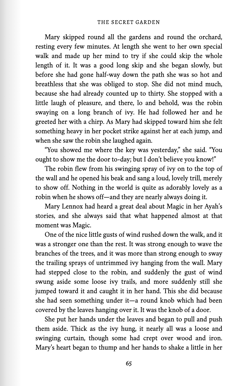
|
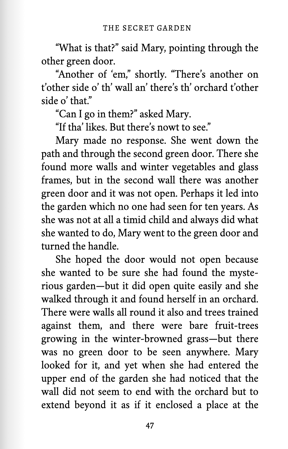
|
| Standard Paperback | Large Print |
Configuring for Large Print
You can configure a book for Large Print with just a few clicks.
First, open Print Settings from Vellum’s File menu. Press More Options to find presets for large print:
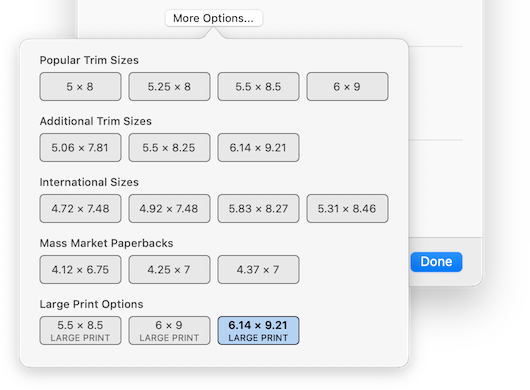
When you select one of the Large Print options shown, Vellum will use the indicated trim size and configure everything in your book for Large Print.
Font Size
With a Large Print option selected, your text will use a significantly increased font size, equivalent in size to 16-point Adobe Garamond Pro.*
This size should be suitable for most Large Print applications. To make text even larger, use the Text Adjustments section of Print Settings.
Large Print books will also use an increased font size for chapter titles, page headers, and page numbers.
* Because different fonts have different inherent sizes, the exact point size will depend on the family you select in Body Style.
Line Spacing & Margins
A larger font size will result in fewer words per line and fewer lines per page. To counter this, Vellum uses an outside margin that is smaller than what might be used for an equivalent trade paperback. Line spacing will also be slightly tighter than what is typical for such a large font size.
If you need to adjust this automatic configuration, you can do so in Print Settings.
Accessible Styles
In most large print editions, especially those released via traditional publishers, you’ll continue to see the same fonts and styling as in standard print editions, with the differences described above.
Changing just the font size can help readers who might otherwise reach for reading glasses when picking up a book.
To accommodate readers with more significant complications — either a visual impairment or a condition such as dyslexia — you can consider using one of Vellum’s Accessible Styles.
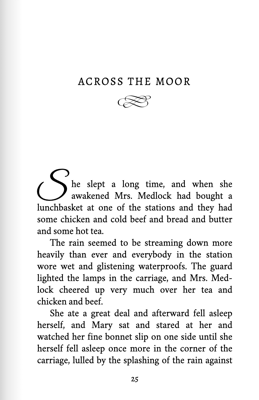
|
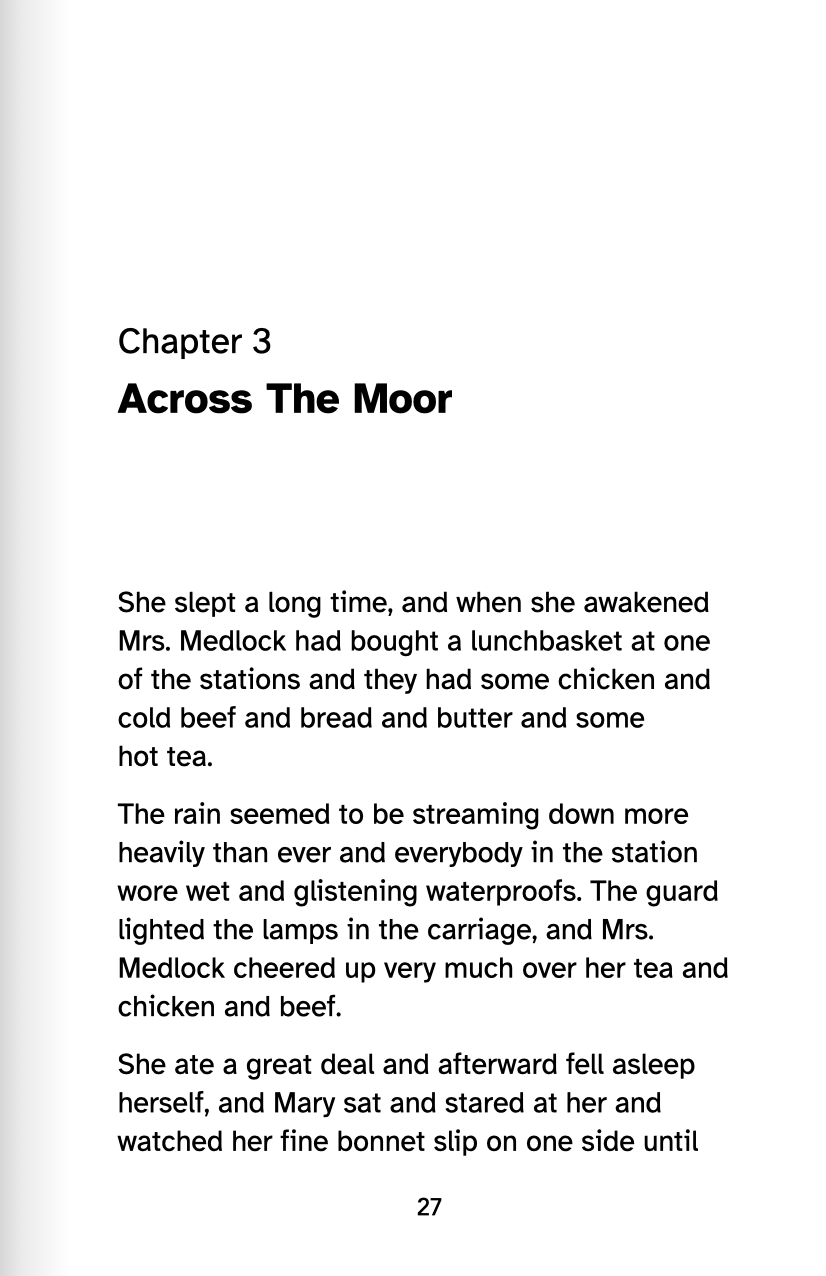
|
| Standard Style | Accessible Style |
Accessible Styles, which use specialized fonts and alter formatting to disable features like justification and hyphenation, can make for an improved experience for some readers.
Note: Switching to an Accessible Style will typically increase your book’s page count, which will affect printing cost.
Printing Cost
Because of the increased size of text, a Large Print version of your book will require more pages, making it more expensive to print. As an example, here is a comparison in cost between a standard trade paperback and the available Large Print options:
| Pages | Cost | Min. Price | ||
|---|---|---|---|---|
| Standard | 5.25 × 8 | 272 | $4.11 | $6.86 |
| Large Print | 5.5 × 8.5 | 462 | $6.39 | $10.66 |
| 6 × 9 | 404 | $5.70 | $9.50 | |
| 6.14 × 9.21 | 380 | $5.41 | $9.02 | |
Costs based on KDP Calculations for Amazon.com
Larger trim sizes — like 6.14 × 9.21 inches — will require fewer pages and have lower printing costs than options like 5.5 × 8.5. Any Large Print option, however, will be more expensive to produce than a standard paperback.
Though readers shouldn’t be surprised by an increased price for Large Print, you’ll want to keep this cost difference in mind when determining pricing and when selecting a trim size.
Beyond Your Interior
Vellum will ensure you have an easy-to-read and great-looking Large Print interior. After you Generate your interior file, you’ll need to take care of a few more items for publishing.
Large Print Cover
Since a Large Print edition will be bigger than a standard paperback, you’ll need to adapt your existing cover layout to the new size.
Since this will require working with your original cover designer, you may want to also have her also add an indication that this is a Large Print edition:
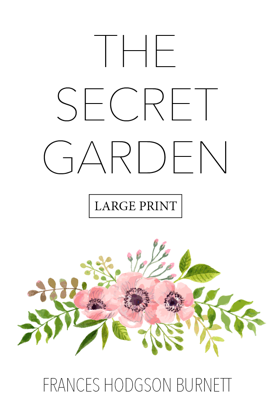
Uploading to KDP
When uploading your book to Amazon KDP, you’ll want to create a new title so that you don’t replace an existing standard paperback.
You should be able to reuse much of the title, description, and category information, but make sure to check the Large Print option in the Categories section:
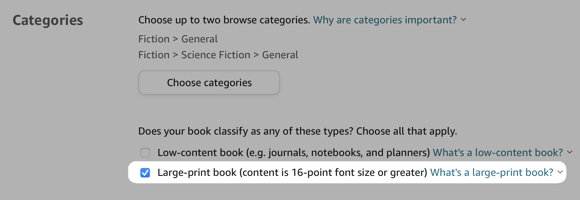
This extra information will differentiate your Large Print edition from a standard paperback, and help interested readers find your book.
 Vellum Help
Vellum Help