Alignment Blocks
Use an Alignment Block to change the alignment for a selection of text. An Alignment Block will be formatted differently from the content of your book, and can be inset or designated to only be included in your ebook edition.
- Adding an Alignment Block
- Changing Alignment
- Inset
- Edition-Specific Text
- Page Breaks
- Format Next Paragraph
Adding an Alignment Block
To add an Alignment Block to your book, select the paragraphs you wish to format and choose the Alignment Block item from the Text Feature menu:
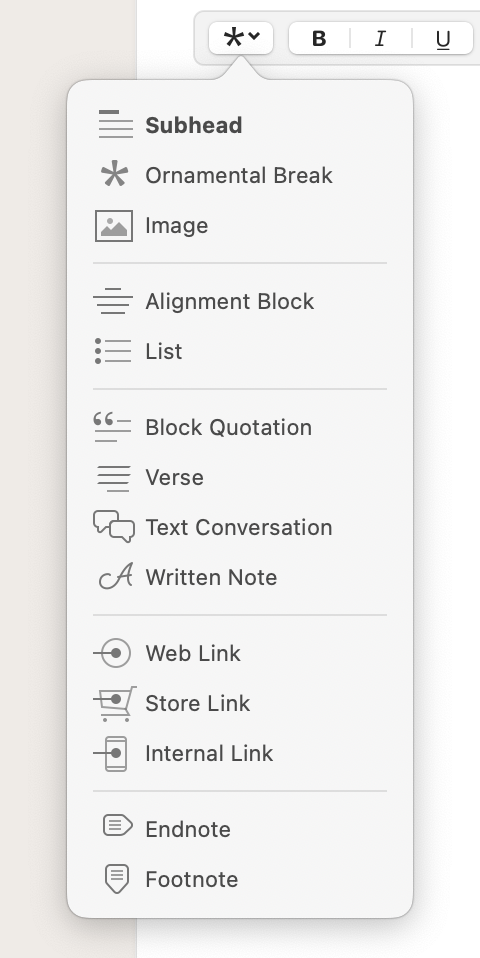
Changing Alignment
When you first add an Alignment Block, the selected text will be centered:
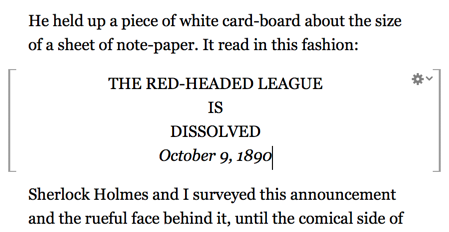
You can change the block’s alignment using the gear menu that is shown when text within the block is selected:
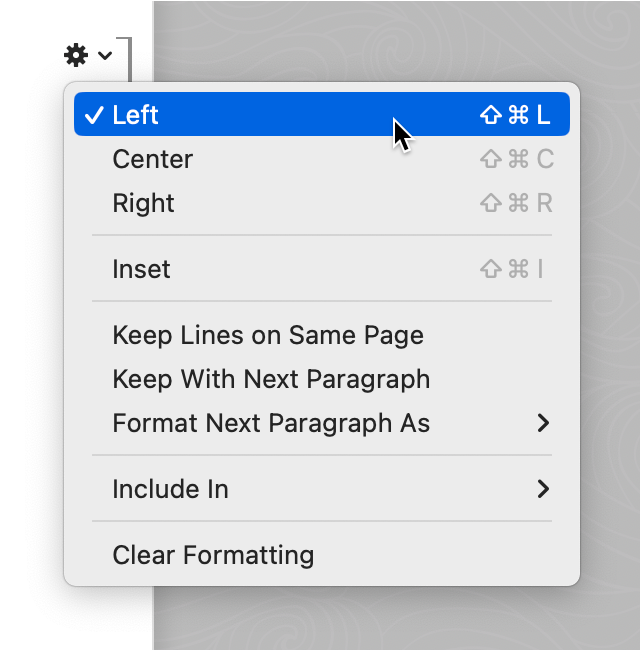
A left-aligned block will not be indented, as seen in this use as an introduction to a chapter:
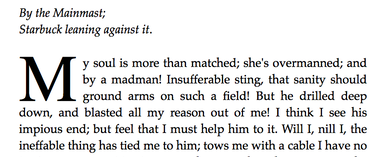
As demonstrated in the example above, text within an alignment block is never formatted as the first paragraph in a chapter. Instead, the text that follows the block will be formatted as the first paragraph (in this case, with a drop cap).
Inset
The Inset option adds margin to the left and right sides of the Alignment Block:

An inset, flush-left Alignment Block is one way to format text that should feel distinct from the surrounding content, but still a part of it (e.g. as shown above, the text on a card that is read by a character).
Edition-Specific Text
An Alignment Block is sometimes used for a call-to-action, which you may only want to appear in your ebook. You can achieve this using the Include In menu:
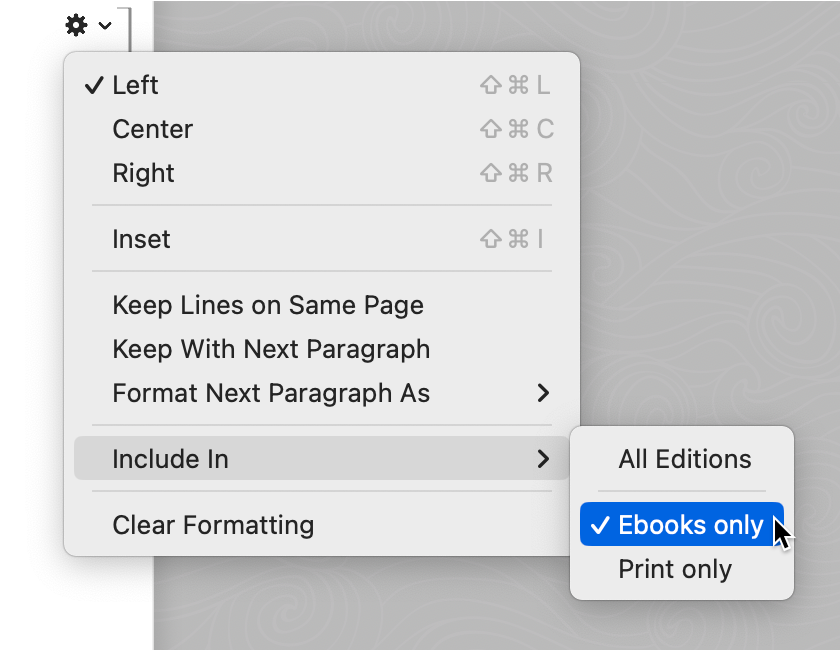
In the Text Editor, an edition-specific Alignment Block will be shown with a background, and include an icon indicating the edition where it will be used:
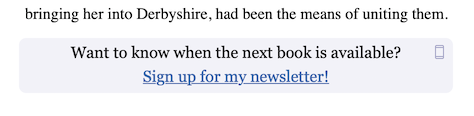
Note: Include In options are not available for text within an edition-specific element.
Page Breaks
You may not want a page break to occur in the middle of an Alignment Block or directly after one. You can guide these behaviors using Keep Lines on Same Page and Keep With Next Paragraph.
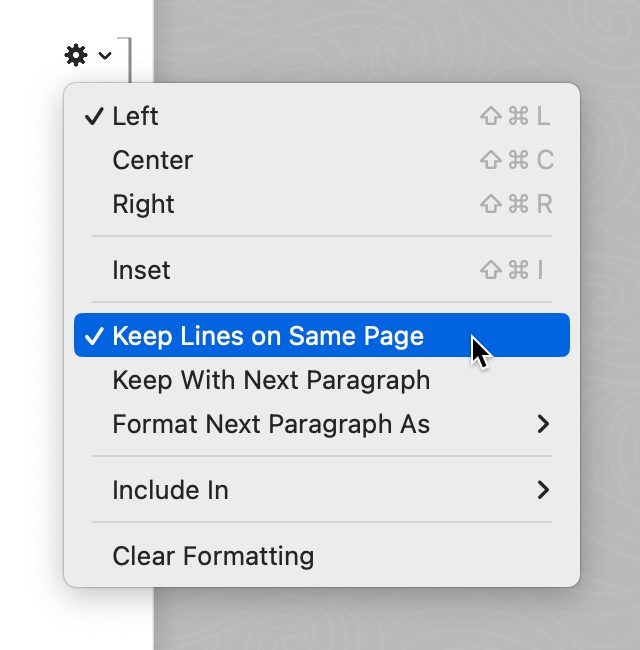
Keep Lines on Same Page
If your Alignment Block spans several lines, you may want to ensure these lines stay together rather than being split across multiple pages. You can request this behavior by enabling Keep Lines on Same Page.
This option mainly applies to your print edition, but is also supported on some ebook platforms, including Kindle and Apple Books.
Keep With Next Paragraph
If you’ve used an Alignment Block as a title for content that follows, you may want to make certain the title appears together with that content, rather than at the bottom of a page. You can achieve this using Keep With Next Paragraph.
This option is only supported in your print edition.
Format Next Paragraph
Usually, the text that follows an Alignment Block will begin a new paragraph. If it is instead a continuation of the previous one, use the Format Next Paragraph As submenu:
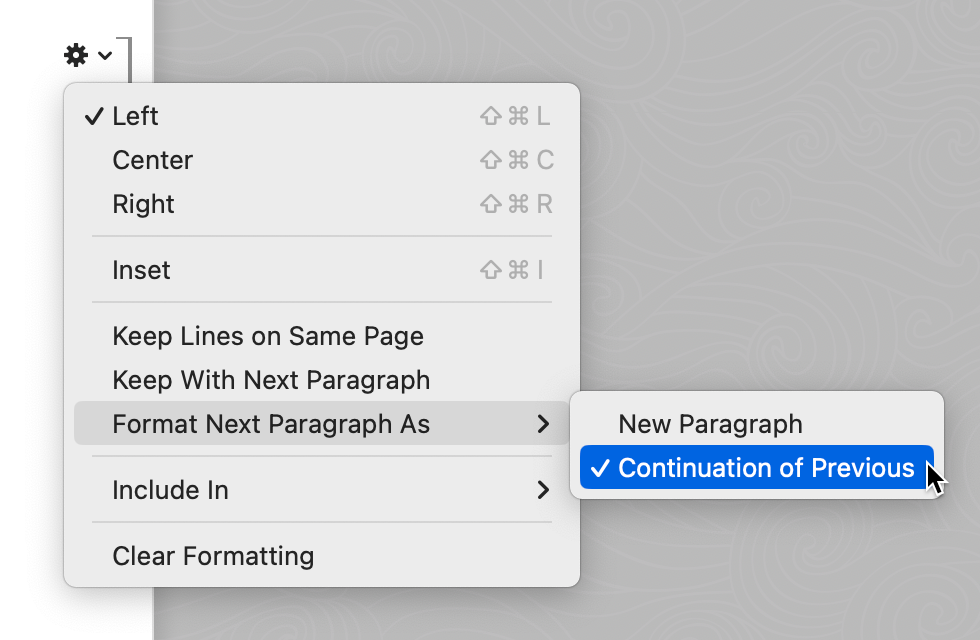
When Continuation of Previous is selected, the text that follows will be set flush left.
 Vellum Help
Vellum Help