Page Breaks
Add a Page Break to start text on a new page within a chapter.
You can use Page Breaks if you’ve divided your chapter into sections and want each to begin on a new page. Or, use a Page Break before a section that ends a chapter, such as a set of Discussion Questions:
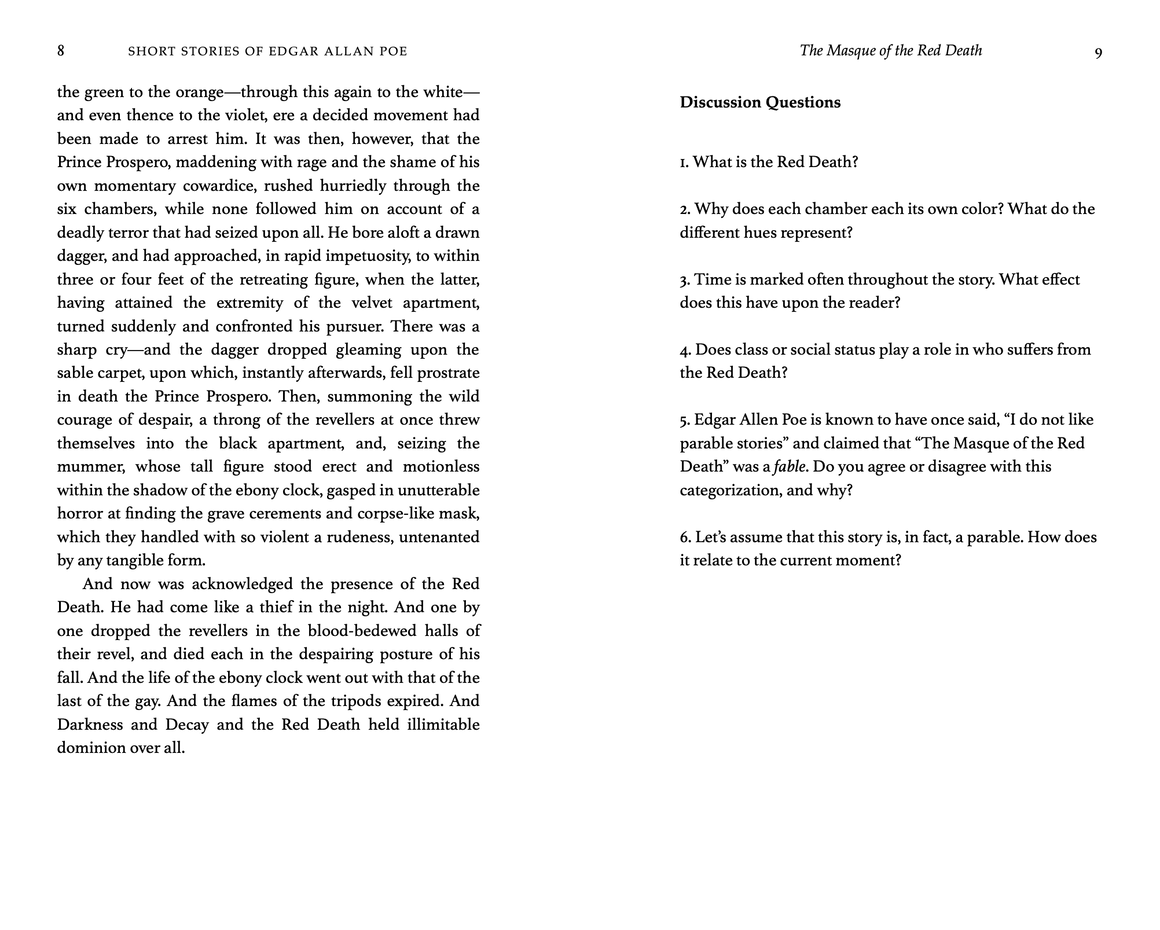
Inserting a Page Break
To insert a Page Break, place the cursor where you want it to appear within your chapter. Then, select Chapter ▸ Insert Page Break from Vellum’s main menu.
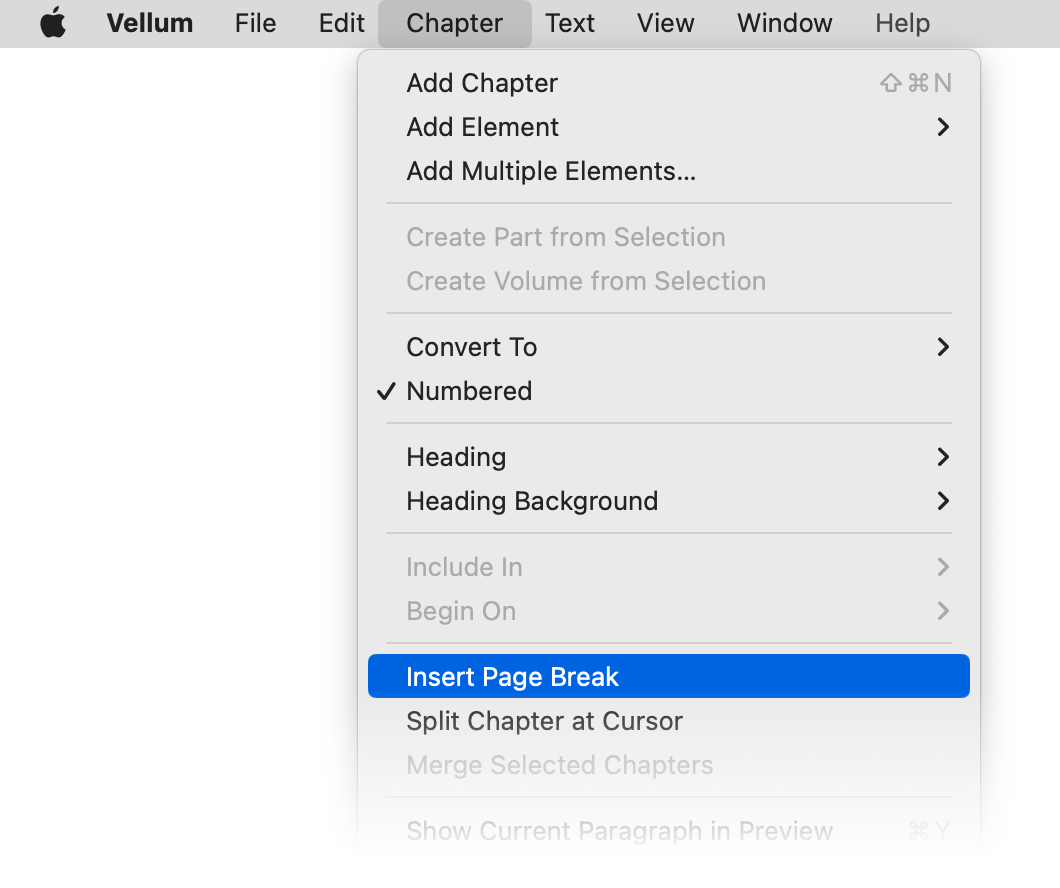
In the Text Editor
A Page Break will appear as two ruled lines in the Text Editor:
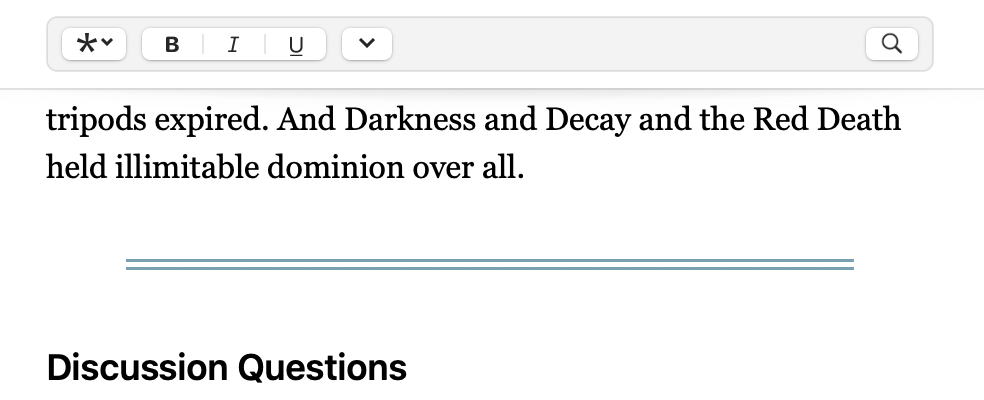
To remove the Page Break, click to select it and press Delete.
Styling
A Page Break, like a Scene Break, begins a new section, and its first paragraph will be styled accordingly. In Chapters, this may mean that that the Paragraph After Break Feature Style will apply.
Page Break Support
Page Breaks are supported in these environments:
| Supported | |
|---|---|
| ✓ | |
| Kindle | ✓ |
| Apple Books | ✓ |
| Nook | ✓ |
| Kobo (iOS/Android) | ✓ |
| Kobo (eInk/desktop) | - |
| Google Play | - |
When Page Breaks are not supported, they will appear as Scene Breaks instead.
When Not to Use a Page Break
Page Breaks are not intended for fine-tuning your layout, such as shifting text from one page to the next. If you find yourself wanting to use a Page Break to prevent these kinds of issues, then you may want to investigate other options:
- Use Subheads to introduce sections. In your print edition, Vellum will ensure that Subheads don’t appear at the bottom of the page.
- If you use an Alignment Block as a title, use Keep With Next Paragraph to prevent it from appearing at the bottom of the page.
- If you have a block of text that is split across two pages, you can make use of Keep Lines on Same Page, available for Block Quotations, Verse, Alignment Blocks.
 Vellum Help
Vellum Help