Store Links
With Store Links, you can take your reader to an online store to find more of your books, like the next book in a series, or other works in your catalog.
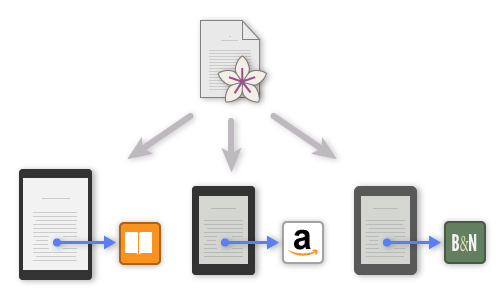
Store Links take a reader to the same store where they bought your book: your Kindle ebook links to Amazon, while your Apple Books version links to the Apple Books Store. That means readers will able to buy in their preferred store, and your book will be safe from the rejection that can happen when linking to the wrong one.
- Creating a Store Link
- Entering Book Identifiers
- Identifiers from the Web
- Identifiers from Apple Books
- Amazon Attribution Links
- Links for Generic Ebooks
- Custom Links
- Previewing Links
- Reusing Store Links
- Store Link Settings
- Troubleshooting Store Links
Creating a Store Link
You can create a Store Link using the Add Text Feature menu:
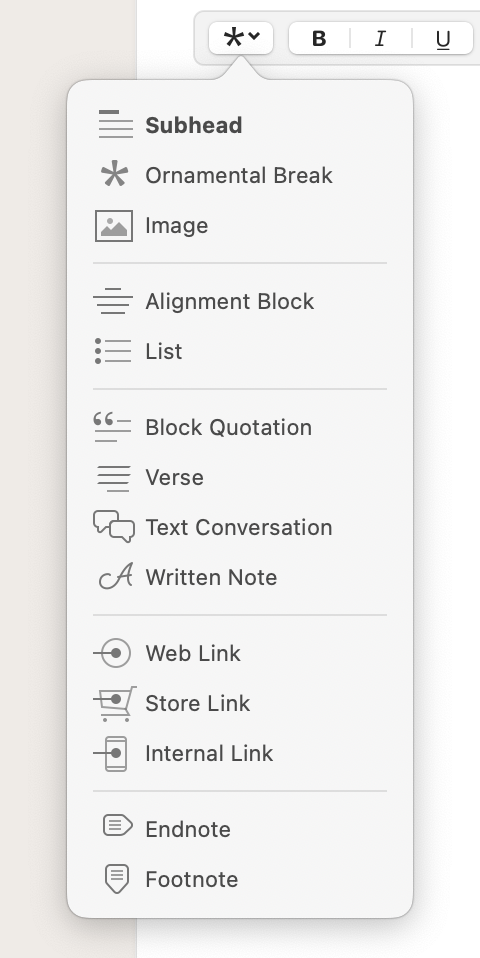
You can also create a Store Link by pasting a link into the Text Editor. When Vellum detects a link to an online store, it will convert it into a Store Link.
Entering Book Identifiers
So that Vellum can construct links for every version of your book, you’ll need to supply an identifier for each store where the ebook is available.
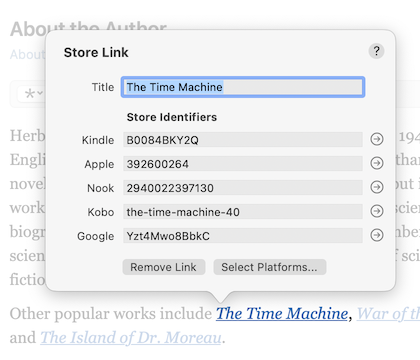
Clicking on a Store Link displays an editor you can use enter these identifiers. You don’t have to enter the identifier directly, however: Vellum can extract the identifier from a link to the item in the relevant store.
Identifiers from the Web
For most stores, you can copy a URL from your web browser, and then paste it into the appropriate field in the Store Link.
In your web browser, select the entire URL for a link to an ebook:
Then paste into the corresponding field. Vellum will automatically extract the identifier from your link:

Identifiers from Apple Books
Because the Apple Books Store is not easily accessible from a web browser, the process to copy a URL is slightly different.
To obtain an identifier for a book on Apple Books, first find the book in the Book Store section of the Books application. Once you’ve found the title, click to open the Share menu, then select Copy Link:
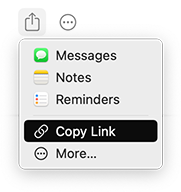
With the link copied, paste it into the Apple Books text field in Vellum’s Store Link popover. Vellum will automatically convert the link into the proper identifier.
Amazon Attribution Links
If you wish to use an Amazon Attribution Link, paste its URL into the Kindle text field. Vellum will extract the identifier from that link, and display an AA to the right of the text field:

The AA indicates that the extra parameters used for an Amazon Attribution will be included in your link on Kindle.
Note: Editing the identifier directly will cause these parameters to be dropped, and the indicator will disappear.
Links for Generic Ebooks
If you have enabled Vellum’s Generic output, the Store Link popover will also include a text field where you can enter your own link. This can be used to direct readers to a page on your author website where you have more information about purchasing the ebook.
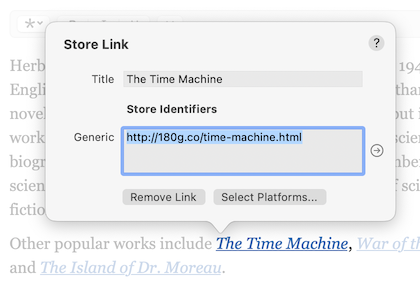
Note: Because Generic output is typically used for an aggregator that will list your book with multiple stores, you should not use a link to a store here. Doing so may cause your book to be rejected.
Custom Links
In some circumstances, you may prefer to explicitly define your own URLs for each store:
- Creating evergreen links that redirect to a destination you can change in the future
- Making use of services that can report clicks and other analytics
To use your own URL, simply enter it in the field for the associated store:
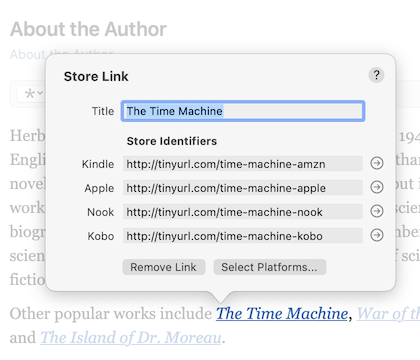
Vellum will include the specified URL within the corresponding version of your ebook. When entering your own links, use the Preview to make sure your links function as expected, and that they take readers to the correct store for the platform.
Previewing Links
For testing, you can click the links shown in Vellum’s Preview and verify that they work as expected:
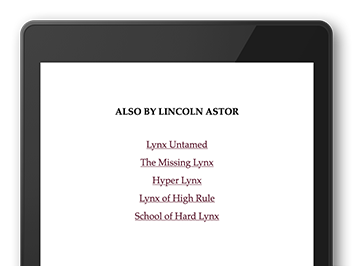
Vellum only creates links if there is an identifier for the device shown in the Preview. If you add an identifier for a store and don’t see a link, you may need to change the current device. For example, if your books are only available on Amazon, you will need to change the Preview to one of the Kindle devices:
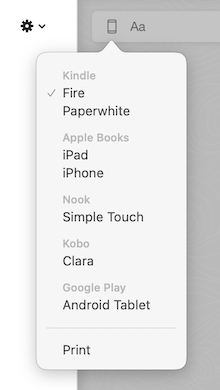
Reusing Store Links
Setting up Store Links can be time-consuming. Once you’ve created an Also By page, you can include it other books with File ▸ Reuse Elements From:
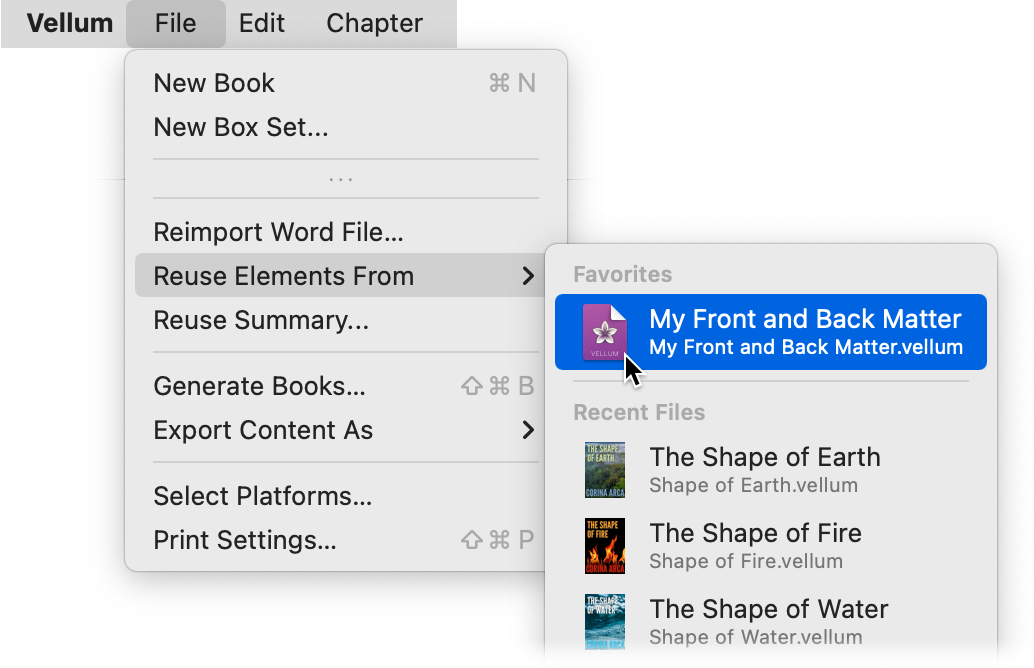
More details can be found in Reusing Elements.
Store Link Settings
You can customize the creation of Store Links from within Vellum’s settings, available by using the Vellum ▸ Settings… menu item.
Note: In macOS versions prior to Ventura, this will be labeled as Preferences
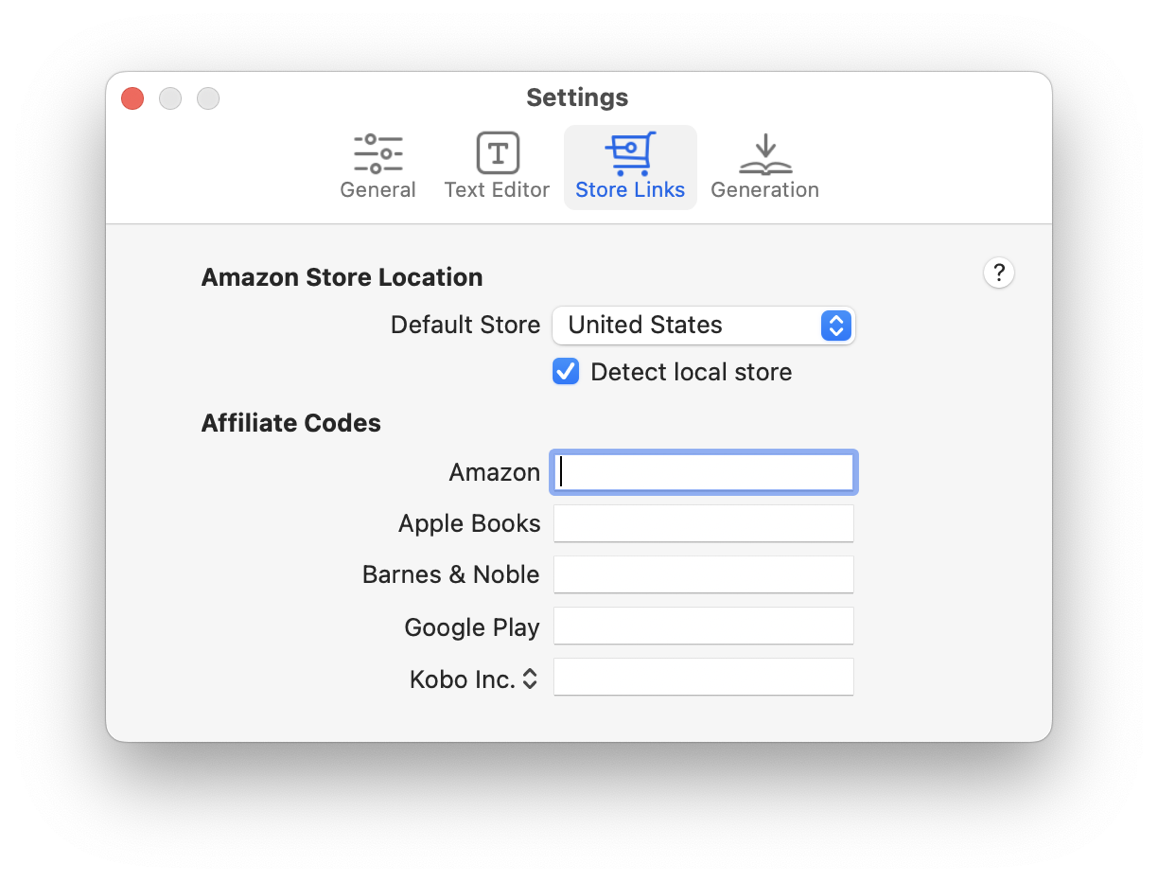
Amazon Store Detection
The links Vellum creates for Amazon automatically send readers to the regional store based on their location: a reader in London will be sent to amazon.co.uk, while a reader in Austin will be sent to amazon.com.
The Default Store preference specifies which store to use if the reader is in a location not served by a regional store, and defaults to the United States (amazon.com).
You can disable location-based store detection using the Detect local store preference. With store detection disabled, Vellum will create links that send readers to the Default Store without considering their location.
Automatic Store Detection uses GeoLite2 data created by MaxMind.
Affiliate Codes
Affiliate programs allow you to earn revenue if a reader purchases products within a short amount of time after clicking on your store links. If you are a member, you can specify your affiliate codes in this section.
You can learn more about each store’s affiliate program here:
While all affiliate programs have some restrictions, Amazon’s includes specific restrictions about where affiliate links can be included and the types of products that can be linked to. Please check with Amazon’s Operating Agreement and Fee Schedule before using.
Troubleshooting Store Links
- I don’t see any links in the Preview
-
The Preview only displays links for the current device and associated store. If you’ve only entered link information for Amazon, you will need to change to a Kindle device in the Preview to see active links.
- My affiliate code is stripped when I paste a link
-
Enter your affiliate codes in Vellum’s Store Link Settings, and Vellum will include them in every link it constructs.
- My link to Kobo isn’t working
-
The identifier to use for a Kobo product is typically an alphanumeric string like the-time-machine-40. Using your book’s ISBN will result in a non-functioning link. The easiest way to enter an identifier for Kobo is by copying and pasting the URL.
 Vellum Help
Vellum Help