Text Conversations
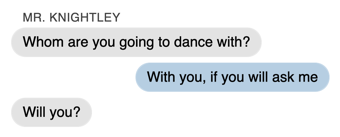
Use the Text Conversation feature to show text messages sent by characters.
Create a conversation, format each message, then configure your Style to choose how you want messages to appear in your book.
Adding a Text Conversation
To add a Text Conversation to your book, select the paragraphs you wish to format and choose the Text Conversation item from the Text Feature menu.
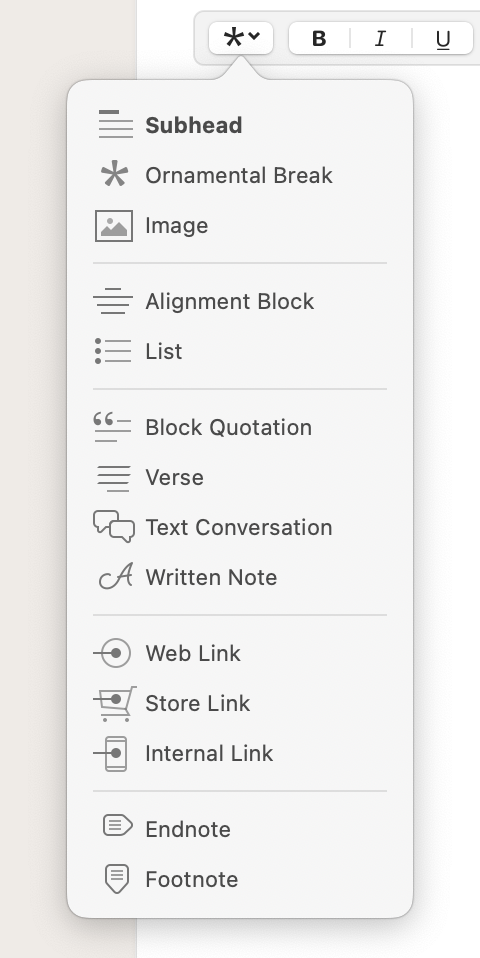
Configuring Content
A conversation consists of any number of messages sent between characters, as well as optional names for the sender of the message. To format the conversation, you can configure the type of content for each line of text:
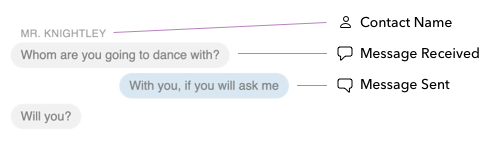
You can make these assignments in the Text Editor:
Note: Any Contact Name will be automatically associated with the following message.
Styling
In your book, the conversation will be styled to resemble a series of text messages:
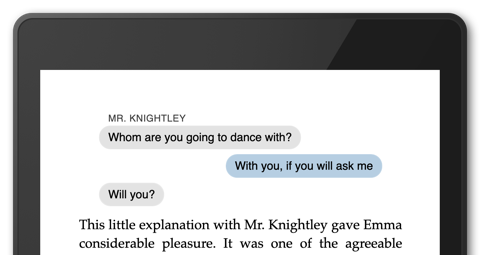
The appearance shown above is one of several options for how messages are displayed. You can find more options in the Text Conversation section of Styles:
Keep Lines on Same Page
It’s possible for a page break to occur within the middle of a conversation. If you’d prefer this not happen, you can make use of Keep Lines on Same Page, accessible from the gear menu:
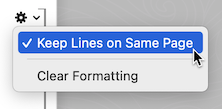
With Keep Lines on Same Page enabled, the whole conversation will stay together on the same page of your book.
Note: Keep Lines on Same Page is not supported by Kobo or Google Play. Vellum’s Preview will reflect this.
Emojis
Emojis are a natural element to include in Text Conversations. You can insert emojis into a Text Conversation (or anywhere else in your book) using the Character Viewer accessible via Edit ▸ Emoji & Symbols.
In your print edition, emojis will be rendered using the Apple Color Emoji font on your Mac.
In your ebook, readers will only be able to see emojis on devices that support them, and unfortunately not every platform is capable of displaying these symbols:
| Kindle | ☹️ | · | · |
| Apple Books | · | · | 😃 |
| Google Play | · | · | 😃 |
| Kobo | · | 😐 | · |
| Nook | ☹️ | · | · |
| * | On Kobo, emojis will appear in mobile apps, but not on e-readers |
On platforms that can’t display emojis, readers will typically see a box (☐) in place of the proper symbol.
 Vellum Help
Vellum Help