Verse
Use the Verse Text Feature to format lines of poetry or lyrics from a song.
Adding Verse
To add Verse to your book, select the paragraphs you wish to format and choose the Verse item from the Text Feature menu.
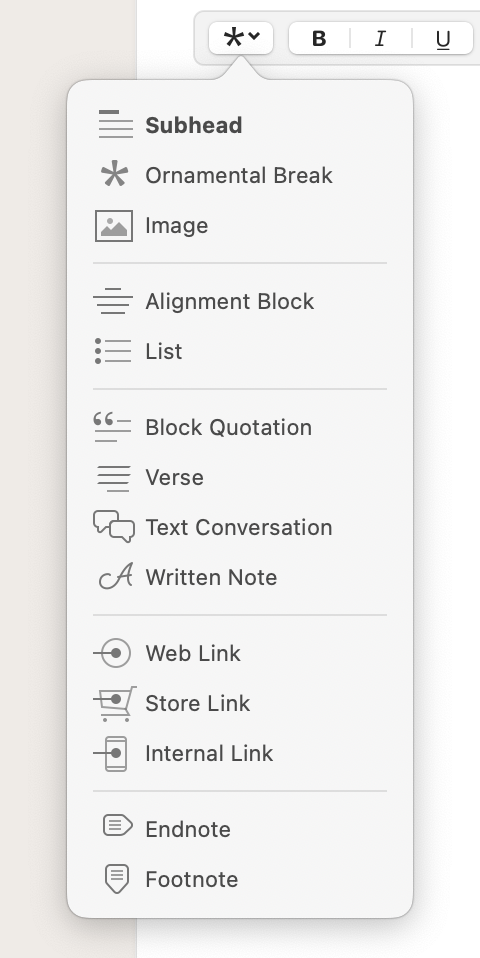
Your Verse’s text will appear offset from the rest of the text in Vellum’s Text Editor, and can be edited at any time:
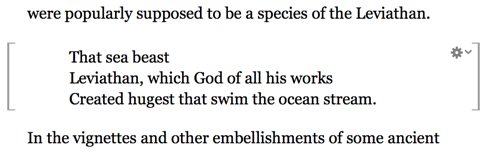
Using an Attribution
To include the source of the verse, use the gear menu and select Add Attribution:
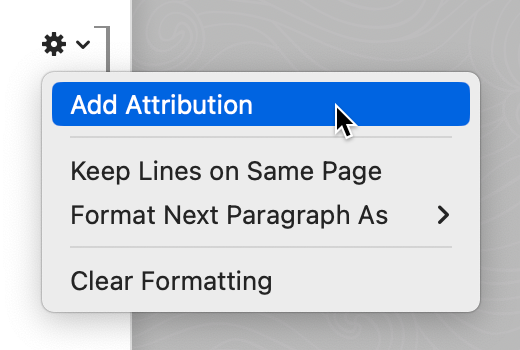
A dedicated text field will appear at the end of the Verse so you can enter the attribution:
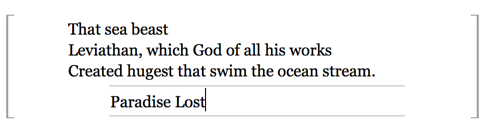
Keep Lines on Same Page
You can control where page breaks are allowed to occur using the Keep Lines on Same Page menu item, also accessible from the gear menu.
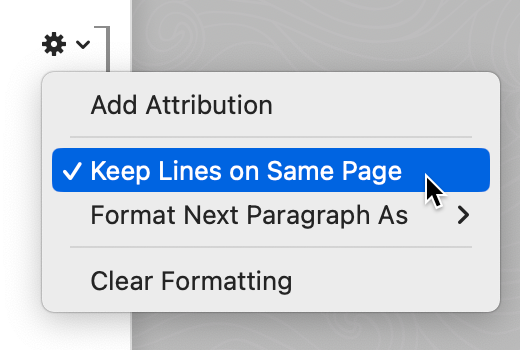
By default Keep Lines on Same Page is off and page breaks are allowed to occur anywhere in the quotation. When it’s on, if a stanza can’t fit entirely on one page, then it will be moved to the next.
Note: Keep Lines on Same Page is not supported by Kobo or Google Play. Vellum’s Preview will reflect this.
Format Next Paragraph
Usually, the text that follows a Verse will begin a new paragraph. If it is instead a continuation of the previous one, use the Format Next Paragraph As submenu:
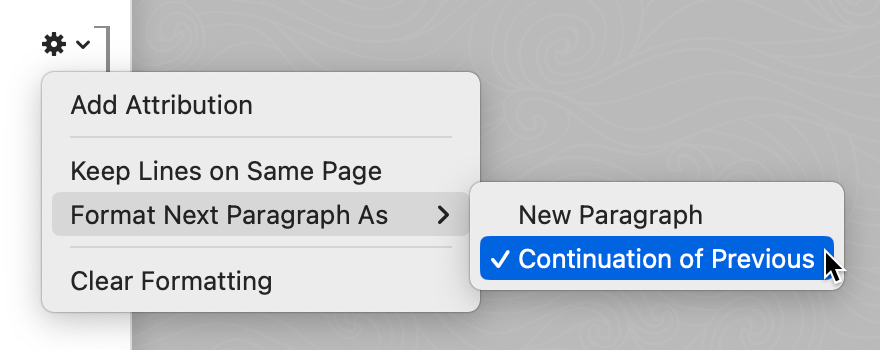
When Continuation of Previous is selected, the text that follows will be set flush left.
Styling
By default, a section of Verse is set in italics and centered within the surrounding text:
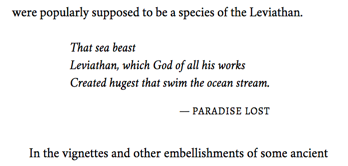
You can explore other insets, and options that don’t use italics, in the Verse section of Styles:
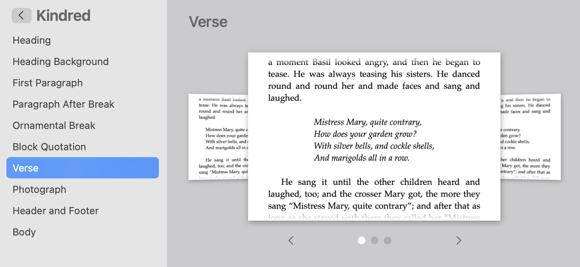
 Vellum Help
Vellum Help