Uploading to Apple Books
To sell your books in the Apple Books Store, you’ll first need to sign up here:
If you already have an Apple ID, you can use it to sign up (so long as you aren’t already selling another form of content, such as music or software).
Once your application is complete and your account is verified, you will be able to log into iTunes Connect, Apple’s sales portal.
- iTunes Producer
- Enter Title Information
- Select Your Cover Image
- Select Your Ebook File
- Specify Pricing
- Submit Your Book
- Updating Your Book
- Apple Books Support
iTunes Producer
Submitting your book to iTunes requires a Mac app called iTunes Producer, available for free at iTunes Connect. You’ll find a link to download iTunes Producer in the Resources and Help section.
Enter Title Information
To begin, launch the iTunes Producer program and sign in using the Apple ID you used above.
Select the Book template to begin, then enter information about your book such as its title, author, publisher, and keywords.
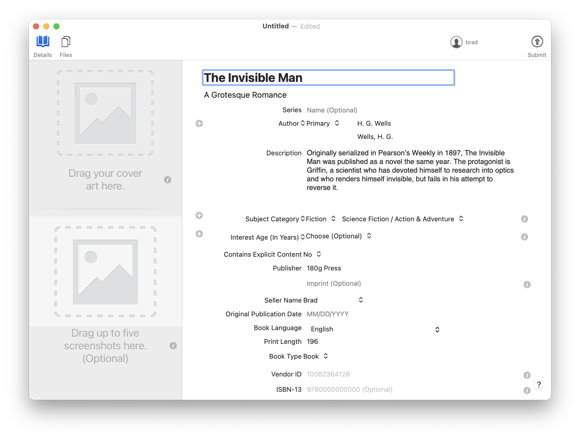
Select Your Cover Image
Find the Apple Books version of your cover, e.g. The-Invisible-Man-Apple.jpg, then drag it onto the target on the left that reads Drag your cover art here.
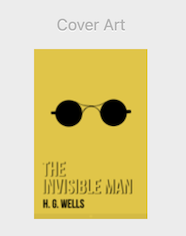
If successful, you should see a thumbnail version of your cover.
Select Your Ebook File
Once you have all details in place, press the Files button in the toolbar. This will switch to a view where you can add your eBook.
Find the Apple Books version of your eBook, e.g. The-Invisible-Man-Apple.epub, then drag it onto the target that reads Drag your full book here.
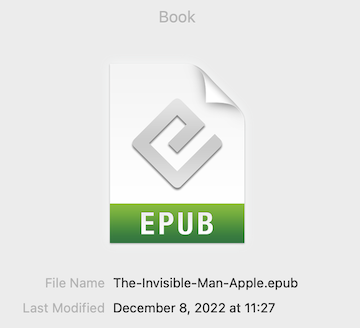
After dropping your file, you should see an indication of success like the one above.
Note: iTunes Producer will automatically create a downloadable sample of your book that begins your book’s Start Page. You do not need to create one yourself.
Specify Pricing
Before you submit, you will need to state the pricing for your book. Begin the process using the + button, then specify pricing for any regions where you plan to sell your book.
Submit Your Book
Once you have everything complete in iTunes Producer, you can upload your data to iTunes using the Submit button in the toolbar. iTunes Producer will first prompt you to save the package file that contains your files and all of the data you have entered.
Updating your Book
If you need update your book, you can start with the package you created and then replace the eBook file with your newer version.
Describe what has changed in the book in the What’s New in Version section of iTunes Producer. This will be shown to readers when they download your updated version.
Apple Books Support
- More information about using iTunes Producer can be found in its Help menu
- Additional resources for publishing are available in the Resources and Help section of iTunes Connect
- You can contact Apple Books support directly via email or phone as described on their FAQ.
 Vellum Help
Vellum Help