Uploading to the Kobo Store
To sell your books in the Kobo Store, you’ll first need a Kobo Writing Life account. You can create a Kobo-specific one, or use your Facebook or Google information to sign in here:
- Begin the Submission Process
- Describe Your Ebook
- Upload Your Ebook Content
- Content Rights & Pricing
- Publishing
- Help
Begin the Submission Process
Once you’ve logged into your Kobo Writing Life account, use the Create new eBook button to begin the process of submitting your book.
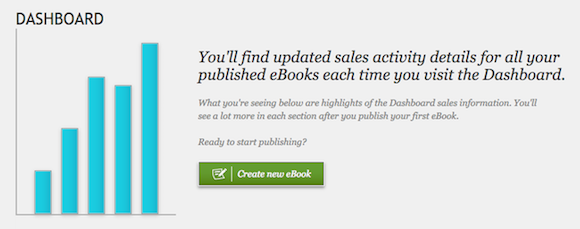
Describe Your Ebook
In this first step, you’ll need to enter information about your book such as its title, author, publisher, categories, and synopsis.
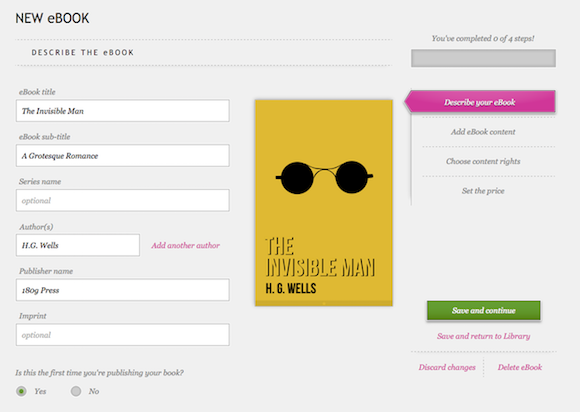
You’ll also need to upload the cover that Vellum generated for you. To do so, press the Upload your book cover button, then select the cover image that Vellum has generated for Kobo, e.g. The-Invisible-Man-Kobo.jpg.
Note: Kobo may report that it Could not load the cover image. If this happens to you, you've almost certainly encountered an issue with the Kobo website. Make sure that you've filled out all of your book's information (especially the categories and synopsis) and then hit Save and return to Library. When you re-select your ebook, the cover should be properly loaded.
Now, hit Save and continue to move on to the next step.
Upload Your Ebook Content
In this next section, you will upload the Kobo version of your ebook.
Press the Magnifying Glass icon, then select the Kobo version generated by Vellum, e.g. The-Invisible-Man-Kobo.kepub.epub. Press Upload to upload your ebook.
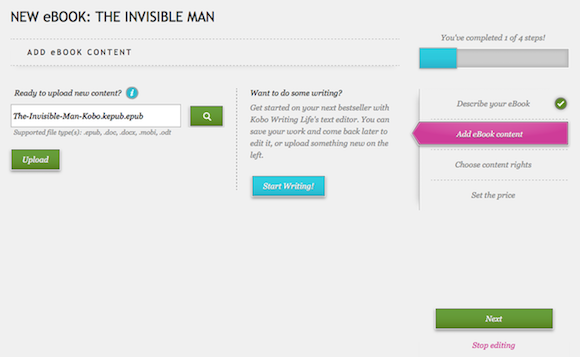
Hit Next to move onto the final two sections.
Note: Do not click the Edit this eBook button that appears after you upload your book. It will corrupt your epub, and you'll have to re-upload.
Content Rights & Pricing
The third section asks two questions:
- Should you apply Digital Rights Management to your eBook?
- Do you own the worldwide rights for your eBook?
Typically, you'll want to leave the default answers and move onto the last section, Pricing.
Before you can set the price for your book, however, Kobo will need to know how to pay you. If prompted, press the Go to payment information page button to fill in your financial information. Then, you can return to the Pricing section and set your book's price in a variety of currencies.
Publishing
Once you've completed these four steps, you can press Publish eBook and schedule your book for publication!
Help
If you encounter difficulties uploading to Kobo, please visit the Kobo Writing Life Help & Learning Centre, where you can find links to the Writing Life FAQ as well as to the Writing Life User Guide.
 Vellum Help
Vellum Help