Reusing Elements
As your library grows, you may find yourself with multiple copies of common elements like About the Author, Also By, and Blurbs. And while it’s easy to copy these elements from one book to another, what do you do when you need to make a change?
When you reuse elements, they maintain a connection to their Source. Whenever you make a change in the Source, you can easily update a reused element with a click:
✨ This feature was added in Vellum 3.6. Make sure you are up-to-date.
- Source File
- Reusing Elements
- Reused Elements
- Changes & Updates
- Missing Source Files
- Other Ways to Reuse Elements
Source File
You can use any Vellum file as a Source for reused elements. To keep things clear, though, we recommend creating a dedicated file that contains elements you want to reuse in books, e.g. My Front and Back Matter.vellum.
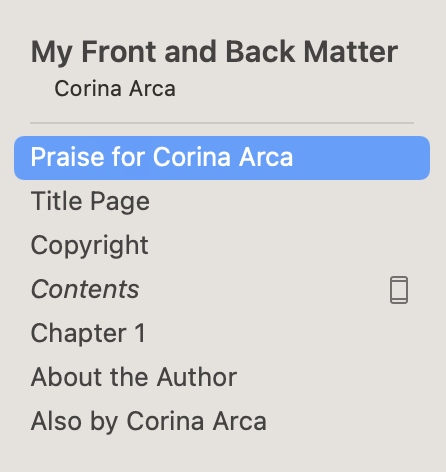
If you don’t have a file like this already, you can start with an empty book using File ▸ New Book, then copy elements from existing books using drag and drop:
You can create any number of Source files. Write under multiple pen names? Publish in multiple languages? You can create a Source File for each setup.
Reusing Elements
Once you’ve set up a Reuse Source, you can reuse elements in any new book you create. You’ll do that by choosing the Reuse Source and then selecting elements to reuse.
Choosing the Reuse Source
To reuse elements in a new book, you’ll first choose the file that will serve as the Source. To do that, go to File ▸ Reuse Elements From:
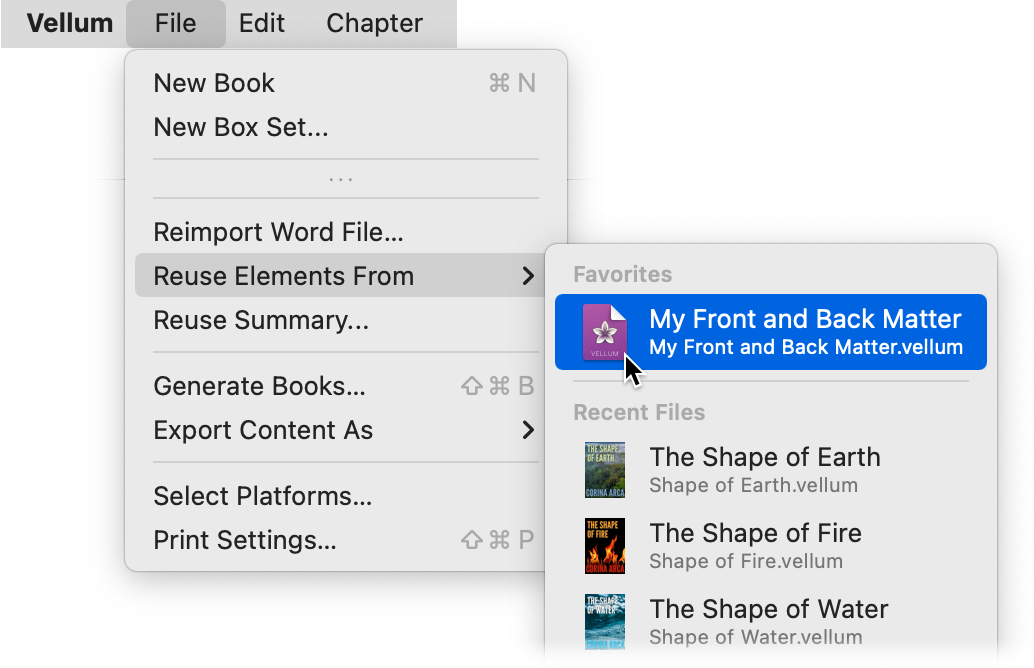
You’ll be shown a list of recent files you’ve worked with in Vellum, beginning with any files you’ve marked as a Favorite in the Startup Window.
Choose the Source file that contains the elements you want to reuse. If you don’t see the file you want in this list, choose the Other... option at the bottom. You can then locate your Vellum file with the Mac Open Panel.
Selecting Elements to Reuse
Once you select your Source, you’ll be shown a list of elements in the file that can be reused:
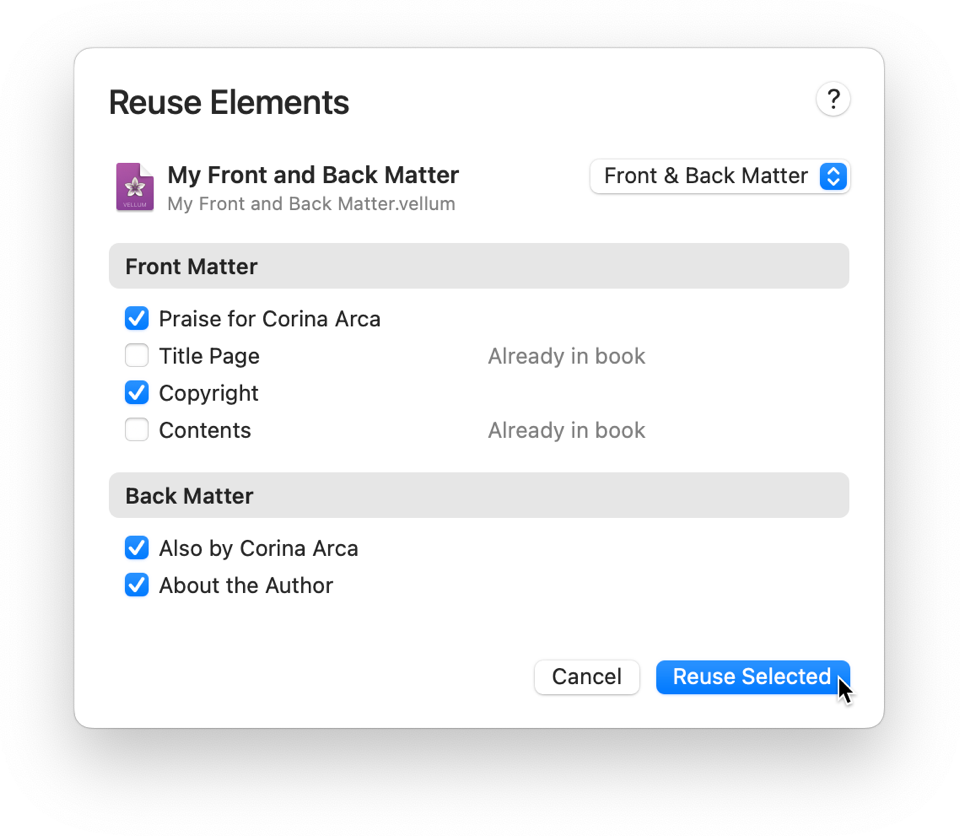
To start, this dialog will only show Front & Back Matter. Any element in the Source file that is already in your book (such as Title Page and Contents) will default to unchecked.
Modify the checkboxes to control which elements you want to reuse, then press Reuse Selected.
Reused Elements
When added to your new book, Reused elements will be dimmed to indicate they are not editable:
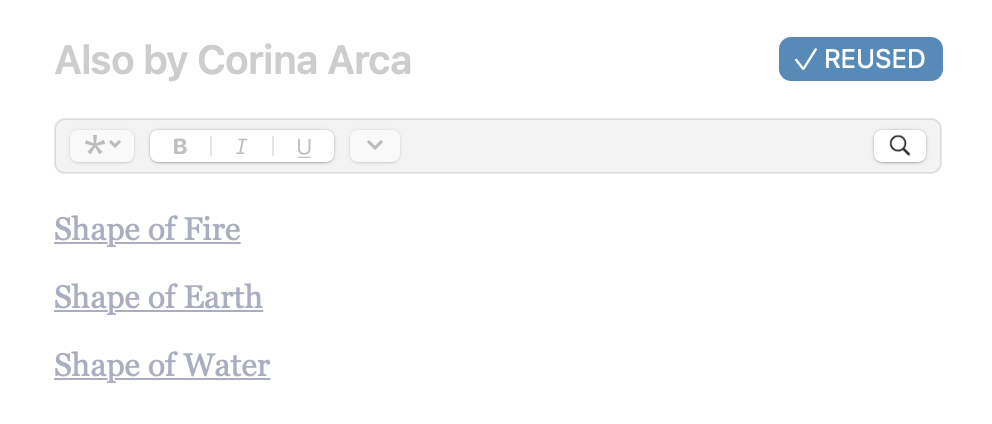
These elements will also be badged with a Reused indicator in the title. Pressing the indicator displays information about this reused element:
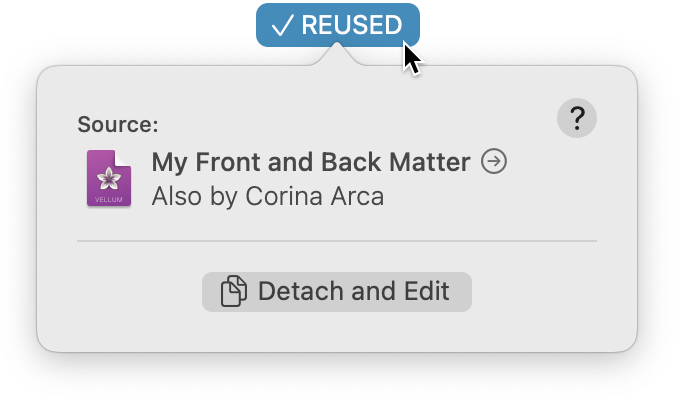
To quickly access the original element,
you can use the

You can use Detach and Edit if you want to
break the connection to the Source and make changes in this file.
More about this is covered in Detaching from Updates.
Any book that includes reused elements will display a small indicator at the
bottom of the Navigator:
Clicking this indicator will display a Summary of
all reused elements in your book:
The checkmarks shown next to each element indicate that these elements are
up-to-date, and no changes have been made in the source.
Reuse Summary
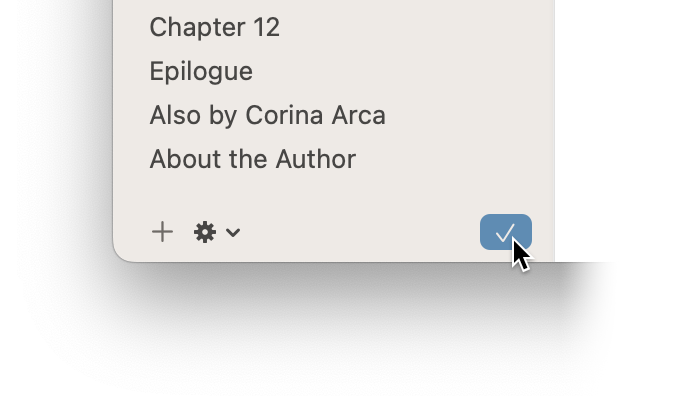
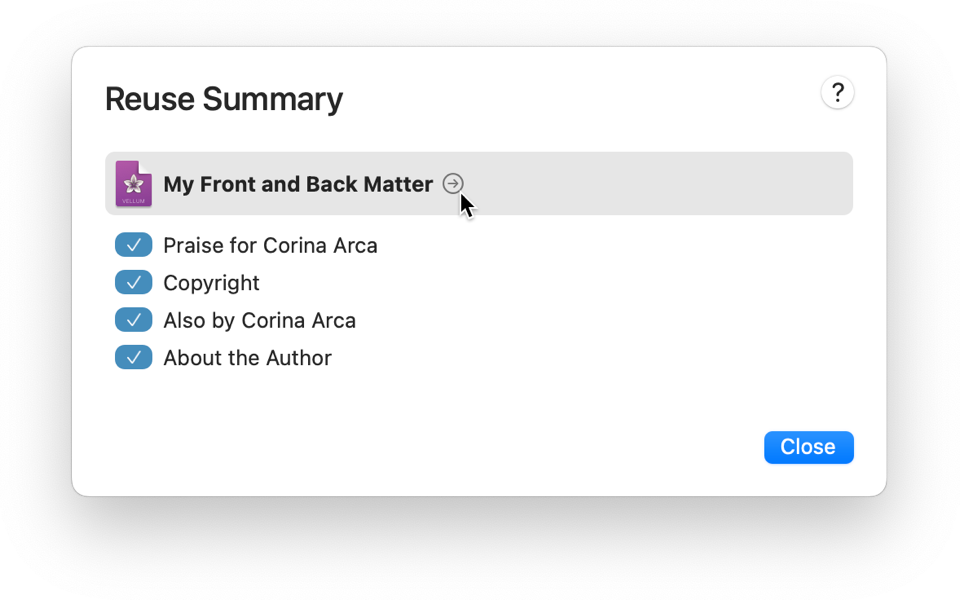
Changes & Updates
Reused elements are connected to the original elements within the Source. That means that any time you edit the original element, you can easily bring those changes into your book.
In your Source file, for example, you may decide to add a link for a new book to your Also by page:
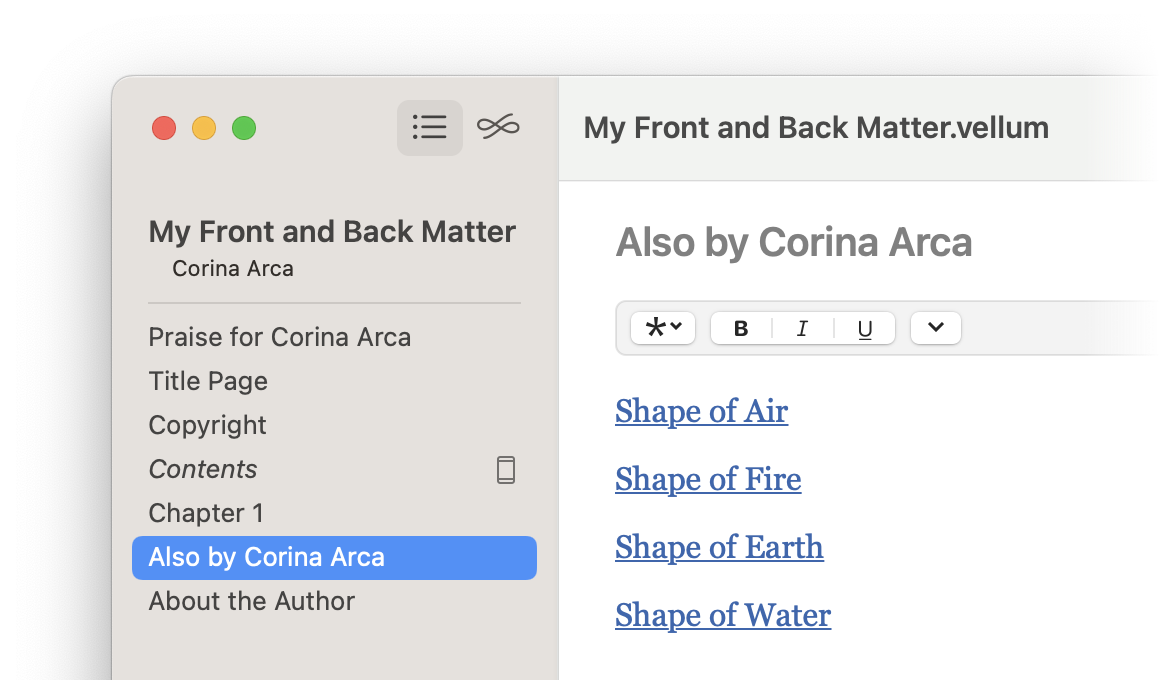
Updating an Element
When an original element has been modified, the reused element will display a status of Changed:
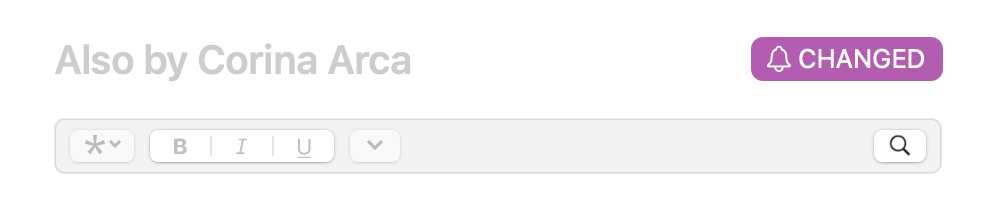
Click the indicator to show details:
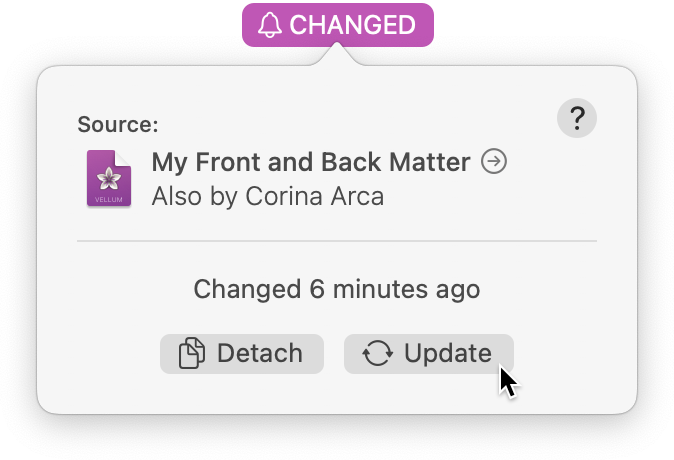
Press Update to incorporate any changes made to the original element into this element.
Use of the Detach button is discussed in Detaching from Updates.
Updating Multiple Elements
If many original elements have changed, you can also update multiple at once. Access the Reuse Summary by pressing the info button at the bottom of the Navigator:
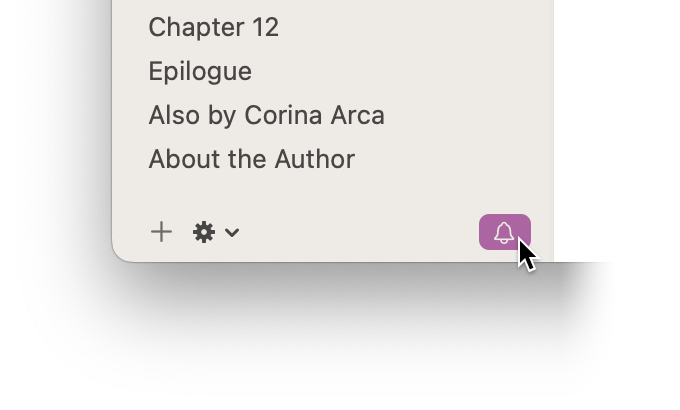
The Reuse Summary will display all of the elements in your book that have changed and can be updated:
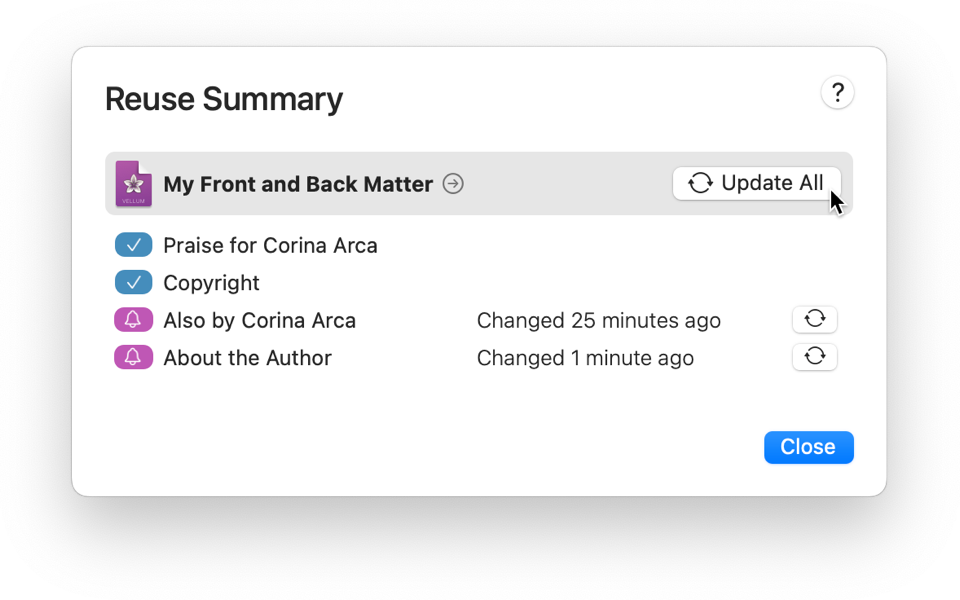
Press Update All to update all elements in your book.
Updating Before Generation
When you press Generate, Vellum will first check if any reused elements in your book can be updated. If so, you’ll see a prompt like the following:
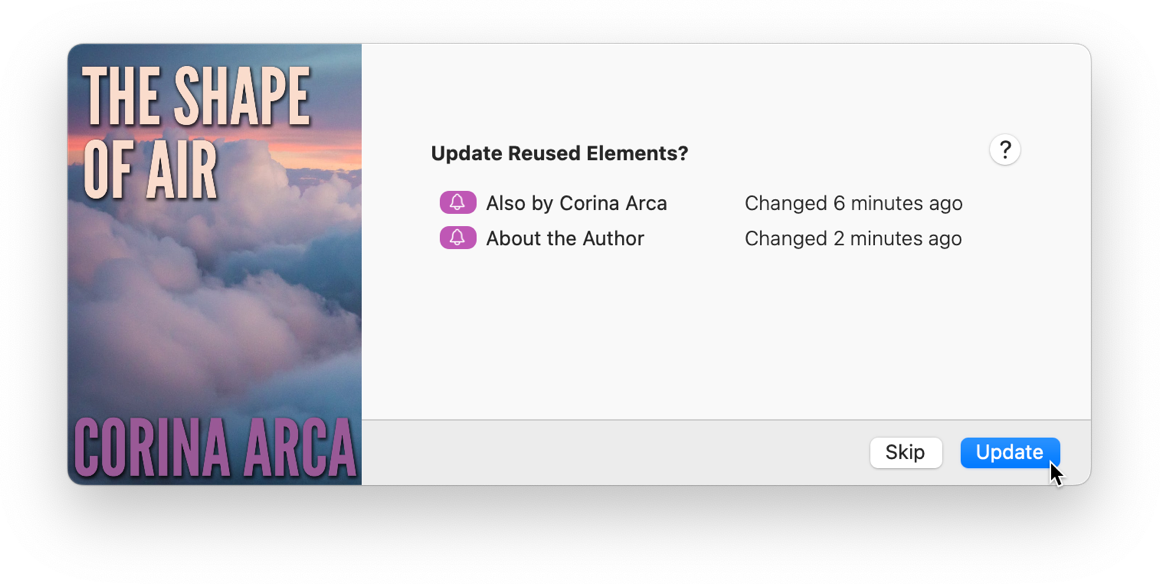
Press Update to bring these elements up-to-date before generating books. If you’re not yet ready to update these, you can Skip.
Detaching from Updates
Reused elements are disabled because they refer to an element in your Source file. You can use Detach commands if you want to break that connection and instead make changes in your current book.
You may want to do this, for example, in a Copyright element that uses a different year from other books.
Detach and Edit (or sometimes just Detach) can be found in the popover displayed for an element:
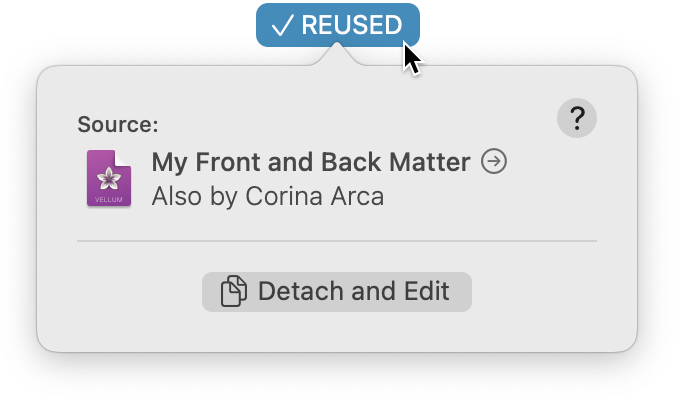
Once an item is detached, it will be editable in the current book, and will no longer update with changes to the original element.
Missing Source Files
There may be cases where a book with reused elements is not able to access the Source file:
- The Source File has been deleted
- You’ve moved to a new computer and the Source file is in a different place
- You’ve received a book from a colleague and don’t have the Source file
When this happens, the Reused indicator will display a Missing Source status:
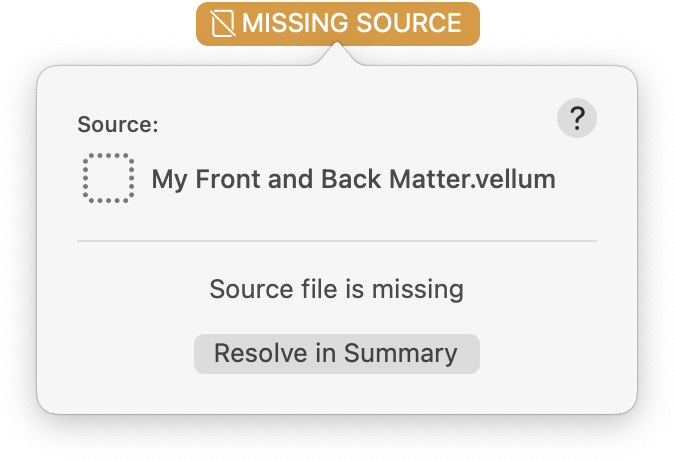
With a missing Source, your book will still be functional — you can edit other content, generate, etc. — you just won’t be able to update these elements when the Source changes.
To access options for handling the missing Source, press the button to Resolve in Summary:
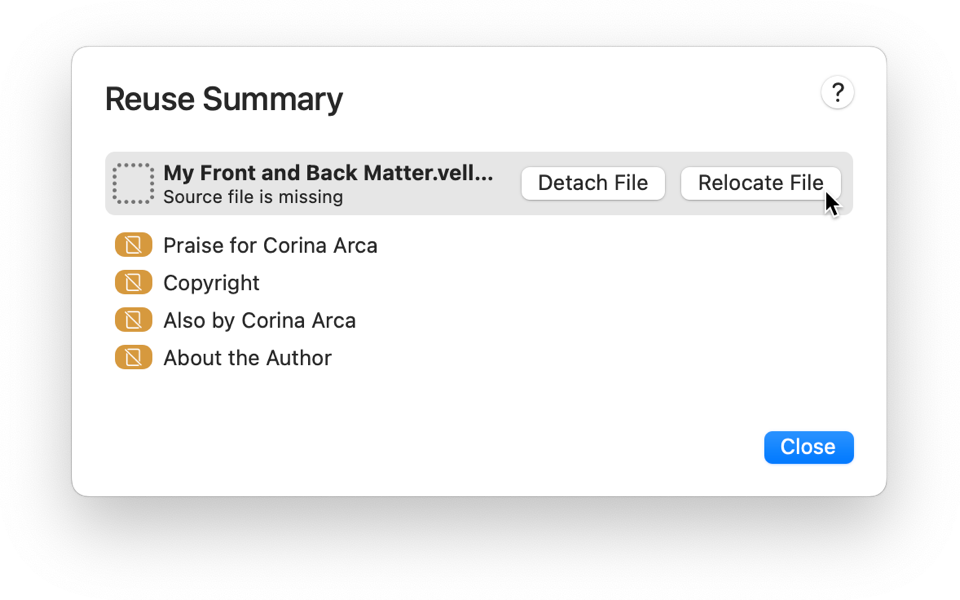
You can resolve a missing source file using:
- Detach File
- Detach will break the connection between the Source file and the elements in this book. These elements will become editable copies, and will no longer update.
- Relocate File
- Relocate will present an Open panel that you can use to find the Source file you originally used.
Other Ways to Reuse Elements
Through front and back matter is the most common set of elements to reuse, it’s not the only way you can reuse elements.
- Creating a Box Set? When you use Vellum’s Create Box Set tool, all box set content will automatically be reused! That means if you ever make a change in a book, you can easily update the version in the box set.
- Want to include chapters from the next book in your series? Follow our guide for Adding a Teaser.
 Vellum Help
Vellum Help