Find and Replace
The Find Bar in Vellum’s Text Editor can perform powerful search and replace operations across your entire book.
Accessing the Find Bar
To access Vellum’s Find Bar, use the magnifying glass button in the Text Editor’s toolbar.
One the left side of the Find Bar is a popup menu that lists its three different modes:
- Find
- Search for text across your entire book
- Replace
- Search for text and change it to use new text
- Find Special
- Search for specific formatting – e.g. Ornamental Breaks or bold
Find
The Find mode allows you to search for text throughout your entire book.
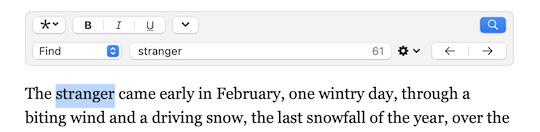
To find specific text, enter it in the text field next to the popup menu. Then, press the right arrow button (or simply hit Return) and Vellum will search for the next occurrence, starting from the position of your cursor in the Text Editor. To search backwards from the cursor position, use the left arrow button.
Use the gear menu to the right of the Find text field to change find options or insert find patterns.
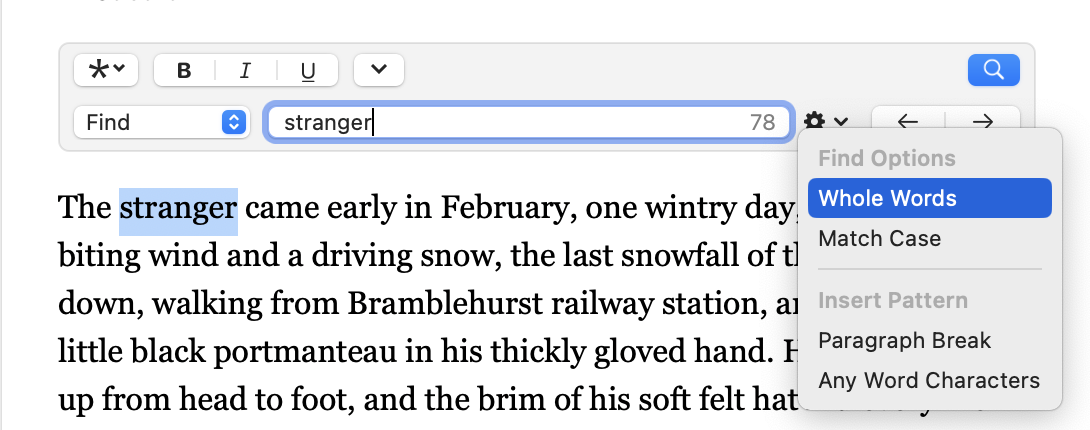
Options
The Whole Words and Match Case options can be used to limit the number of matches:
| Find | Options | Matches |
|---|---|---|
| mac | — Whole Words — Match Case |
Be careful eating mac and cheese around your Mac. Don’t get that machine dirty! |
| — Whole Words ✓ Match Case |
Be careful eating mac and cheese around your Mac. Don’t get that machine dirty! | |
| ✓ Whole Words ✓ Match Case |
Be careful eating mac and cheese around your Mac. Don’t get that machine dirty! |
Patterns
The Insert Pattern section allows you to find, and possibly replace, more complicated expressions.
- Paragraph Break ¶
- This will match any paragraph break. You can use this pattern in the Find text field to match a single, empty line in your book. You can also use this in the Replace text field.
- Any Word Characters abc
- This pattern will match any sequence of letters in a word. For instance, a Find string of “parlabcr” will match both “parlor” and “parlour.”
Replace
In Replace mode, you can search for specific
text and change one instance – or all! – into the replacement text.

- Replace Once
- Replaces the found text with the contents of the Replacement Text field, and then searches for the next occurrence of the text in the Find text field.
- Replace All
- Replaces all occurrences of the specified text with the replacement text.
Find Special
Use the Find Special mode to locate unique formatting in your book.
By default, this mode allows you to search for any of Vellum’s Text Features, such as Subheads, Images, or Ornamental Breaks:
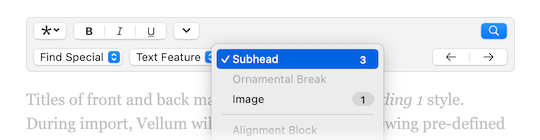
You can also search for character Formatting such as
Bold, Italic, and Underline:
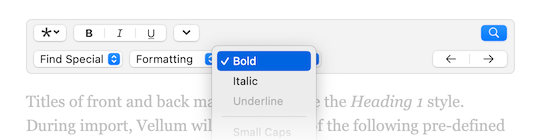
Note: Menus will only allow you to select features and formatting present in your book. Other items will be disabled.
 Vellum Help
Vellum Help