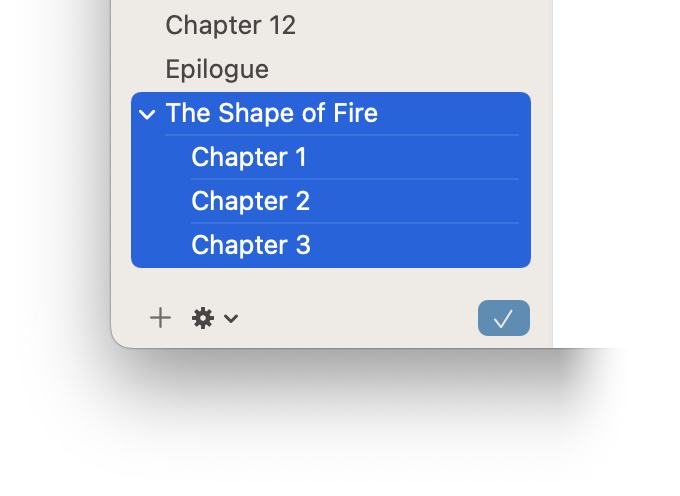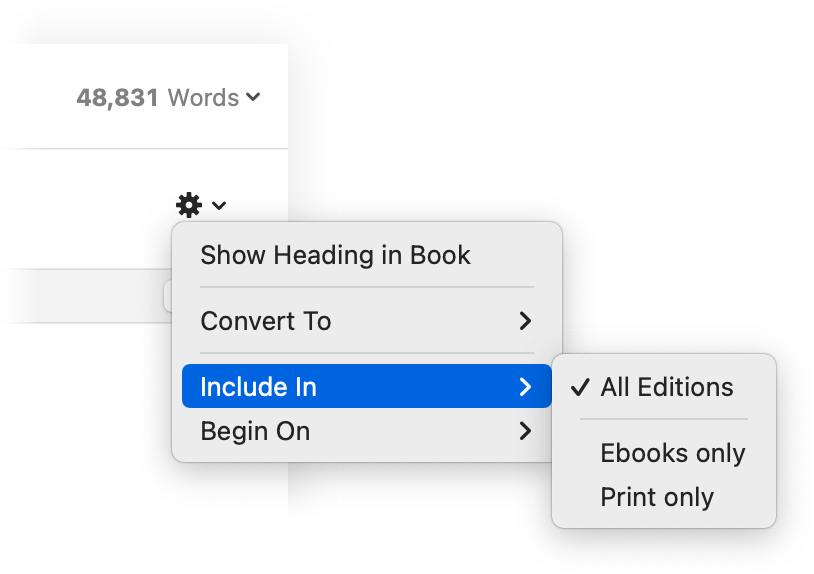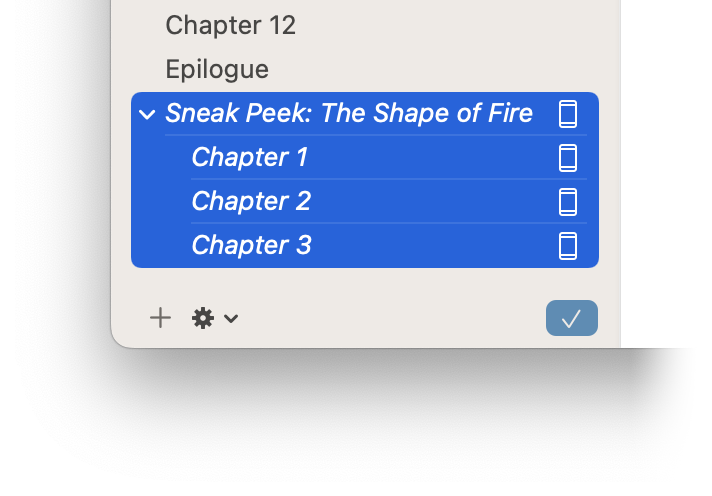Adding a Teaser
If you are publishing a series, you may want to include an teaser for Book 2 at the end of Book 1. This guide explains how to add an excerpt from one book to the end of the another. By reusing elements, you can be sure that any corrections you make in the original book are reflected in your teaser.
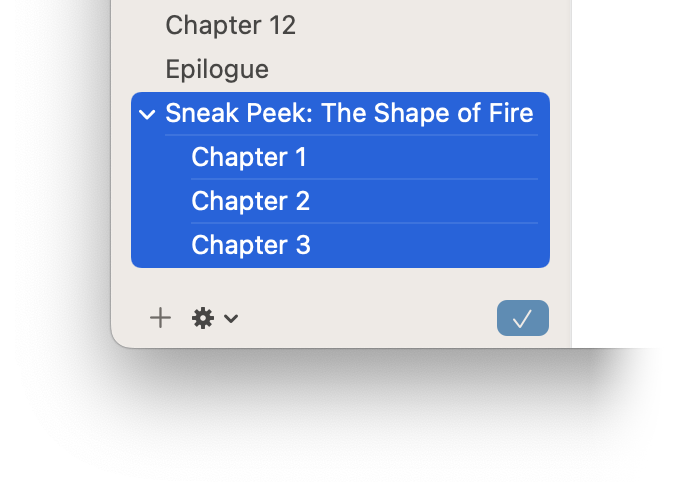
Incorporating Teaser Chapters
To get started, open your Vellum file for Book 1, where you’ll be adding the teaser.
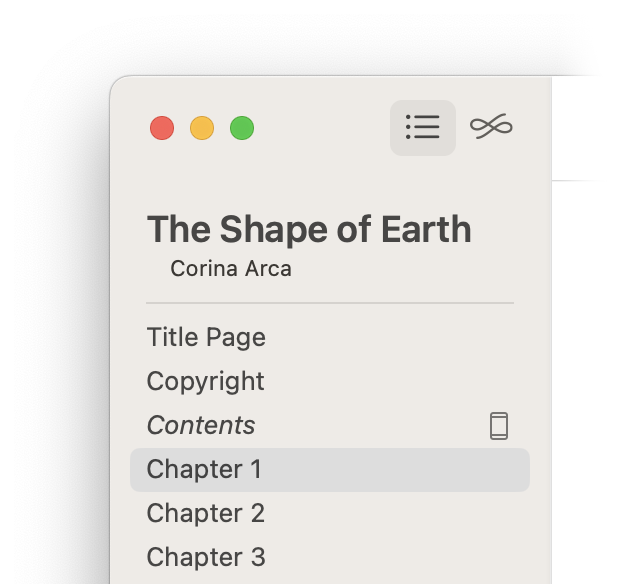
Choosing the Teaser Source
To add a teaser to the end of Book 1, use File ▸ Reuse Elements From. Choose your second book as the source of chapters for your teaser:
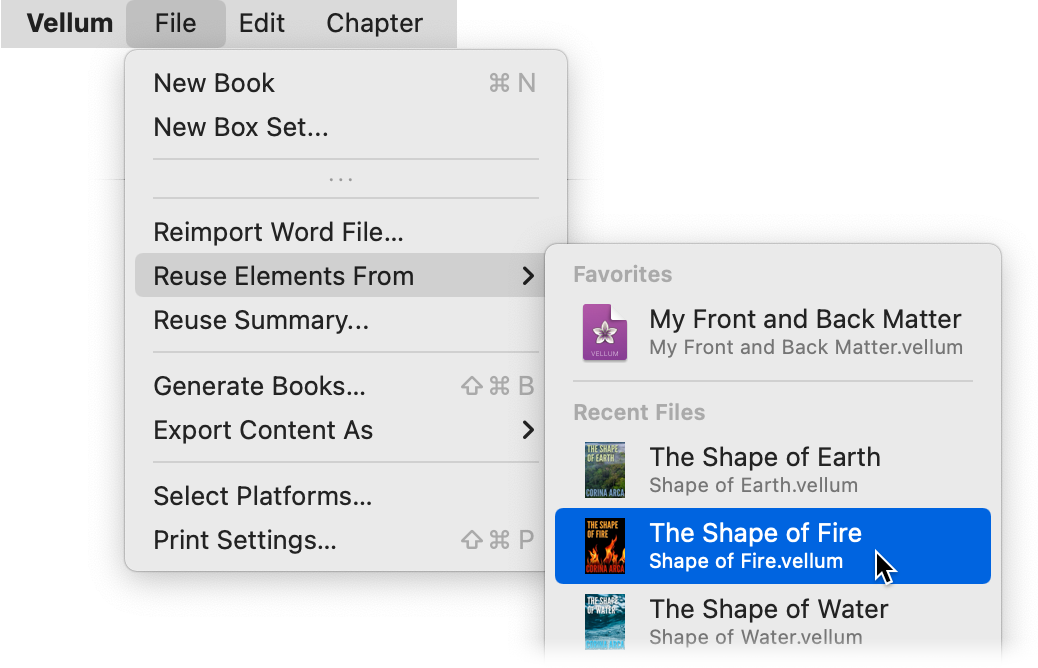
✨ This feature was added in Vellum 3.6. Make sure you are up-to-date.
Selecting Chapters for the Teaser
The Reuse Elements prompt will show Front & Back Matter to start. Change this popup to instead show Body Matter, then select the chapters from the book you want to include in the teaser:
Make sure Group in Volume remains checked, as this will help keep the chapters of the sample separate from the main chapters in the book. Once you’ve selected the Chapters, press Reuse Selected to create the teaser.
Updating with Changes
Since the Chapters in the teaser are reused, they maintain a connection to the chapters in the original book.
Decide to change a character’s name in Book 2, or just fix a typo? When you make the change there, you’ll be alerted in Book 1:
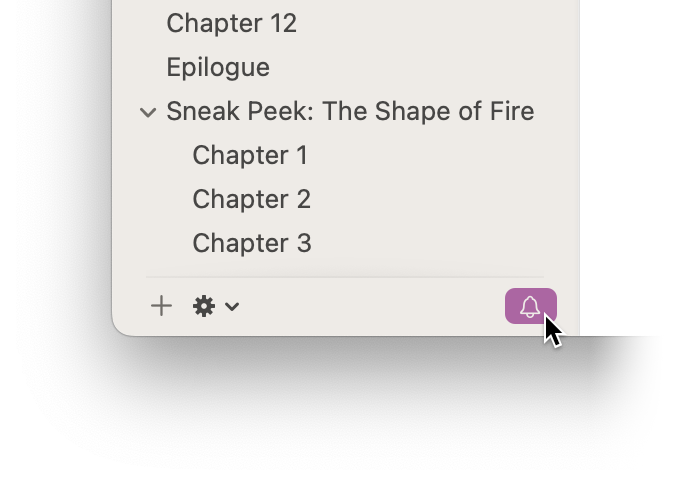
Press the

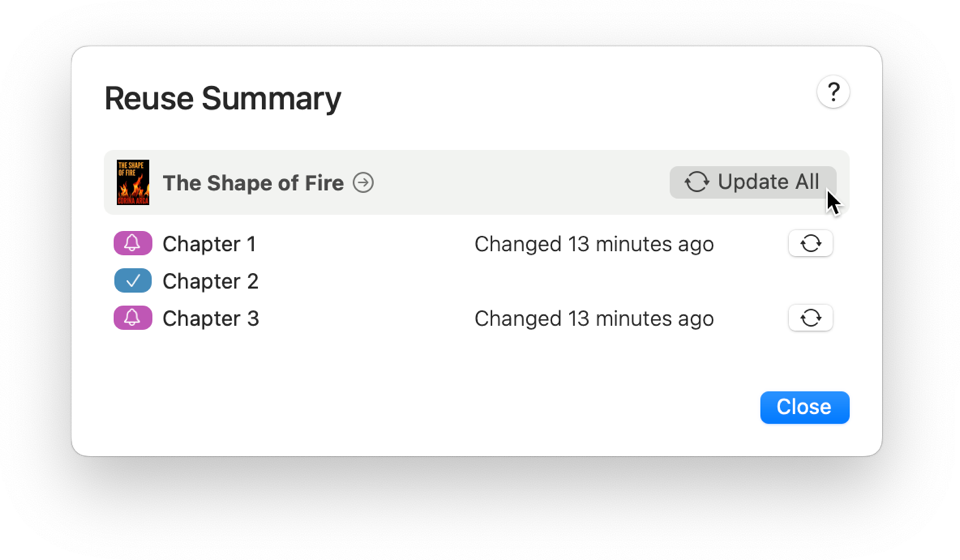
Press Update All and the changes you made in Book 2 will be automatically incorporated into your teaser!
 Vellum Help
Vellum Help