Creating a Box Set
A box set combines multiple books into one. Use a box set to create an omnibus for an entire series, or to bundle together books by multiple authors.
Note: These instructions are for combining full books. If you are making a collection of short stories, see the guide to Creating an Anthology.
Building Your Box Set
To get started, use File ▸ New Box Set.
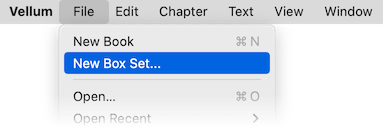
This will open the Create a Box Set window:
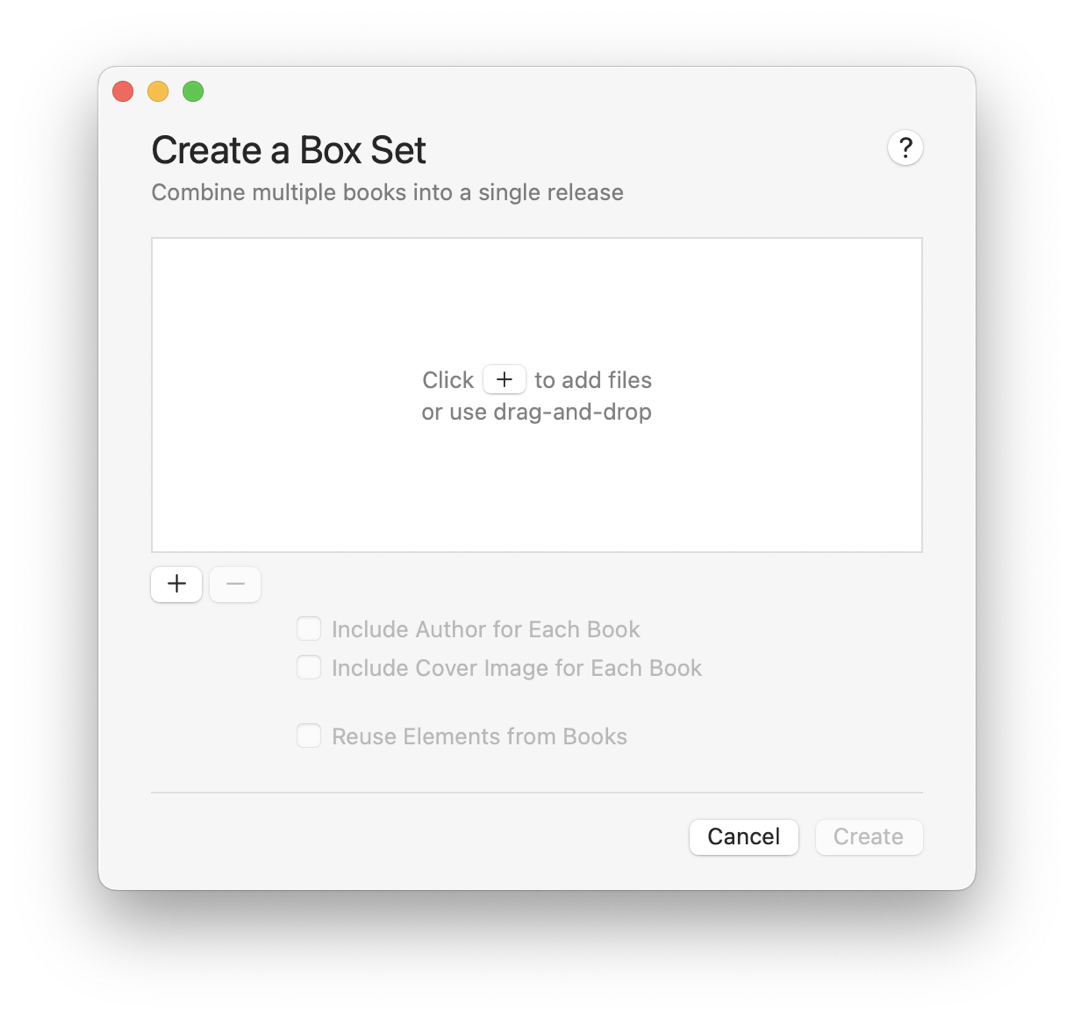
Adding Books to Your Box Set
Next, you’ll select the books that will comprise your box set. To add your first book, press the button. You’ll be shown a list of recent Vellum files to choose from:
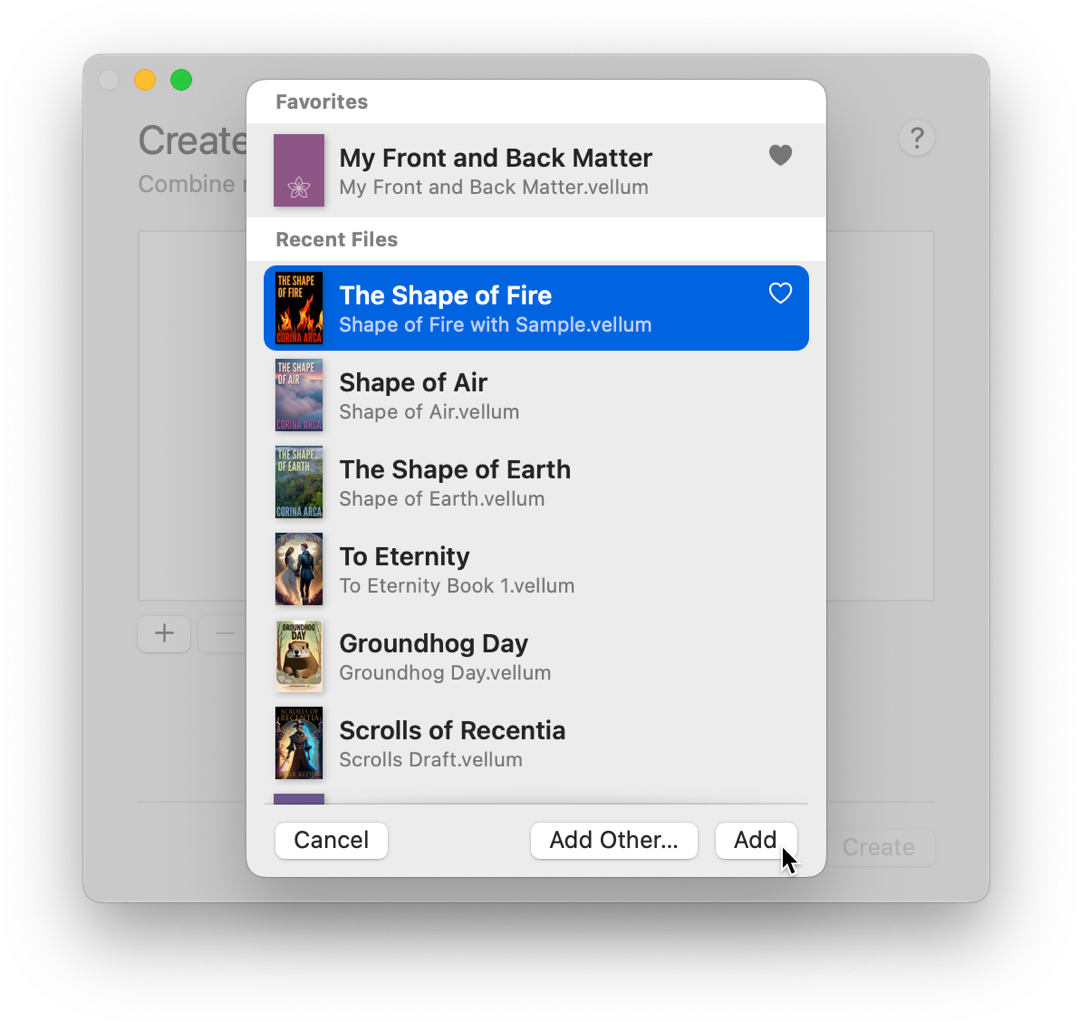
Click Add to place the selected book to your box set (or just use double-click).
After selecting your first book, you’ll see it listed in the Box Set window:
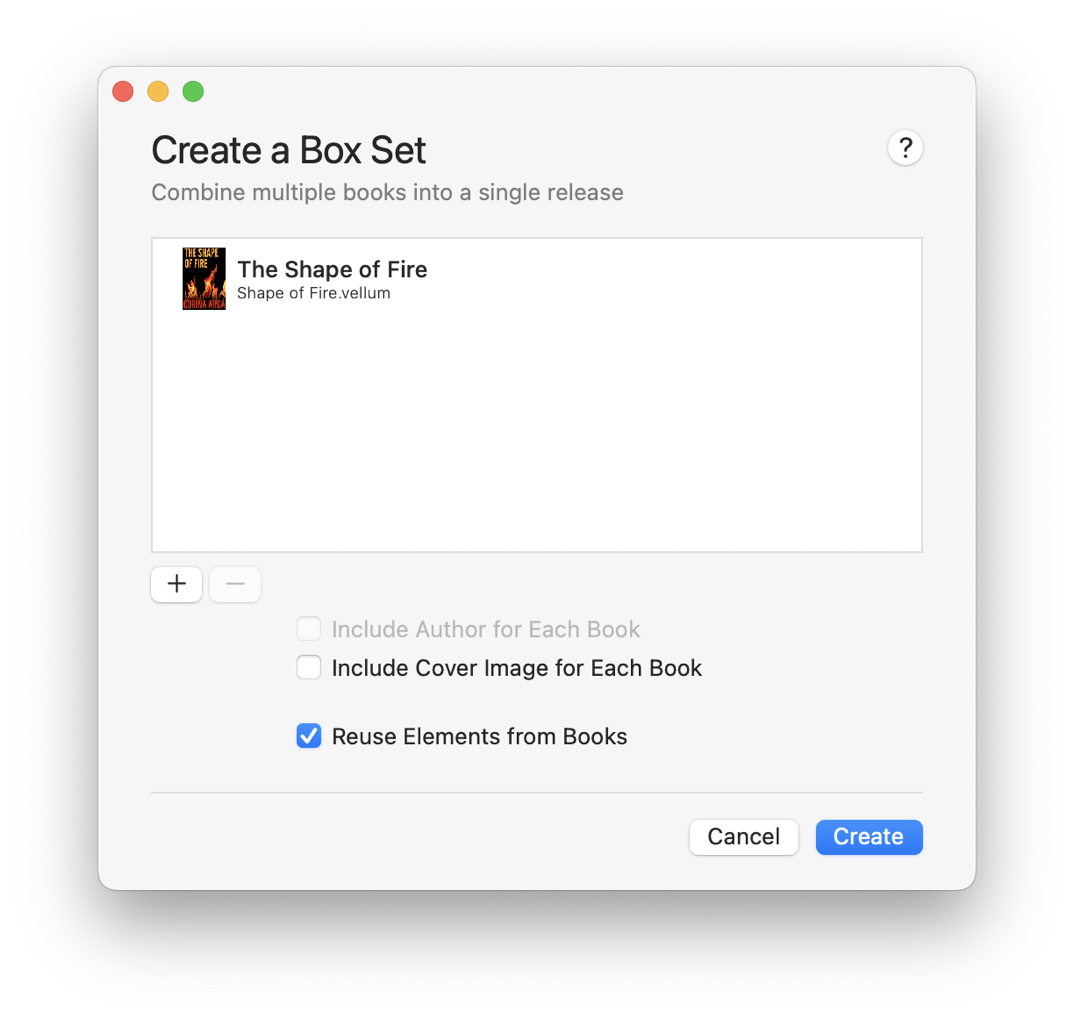
Repeat these steps to add the rest of the books in the box set:
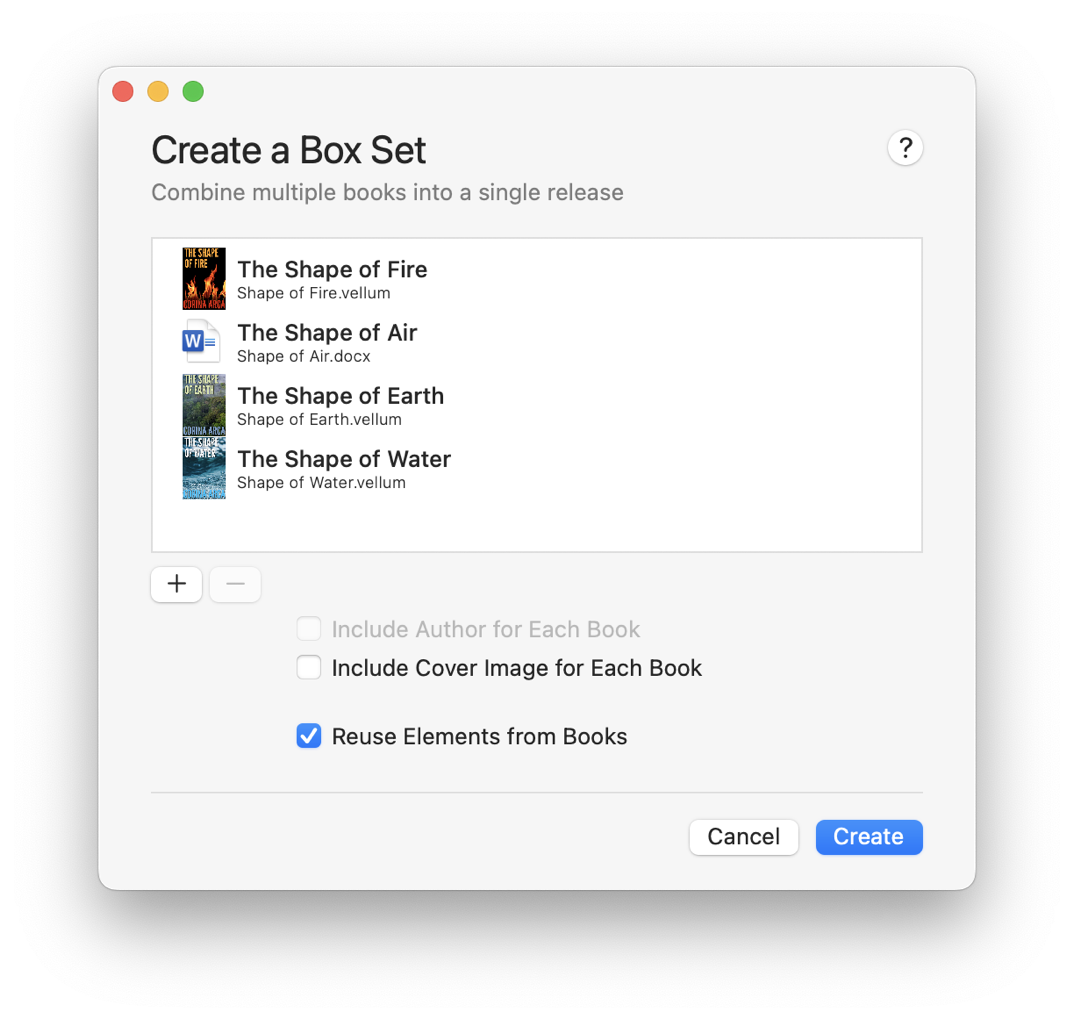
Book Covers
When Vellum builds your box set, it will create a title page at the beginning of each book. If these books have cover images, you can include each cover image instead.
To enable this, toggle Include Cover for Each Book.
Note: Including cover images for each book will increase file size, as well as Kindle delivery costs.
Reordering Books
If you need to reorder the books you’ve added, you can do so using drag-and-drop:
Creating the Box Set
When you are satisfied with the contents of your box set, press Create:
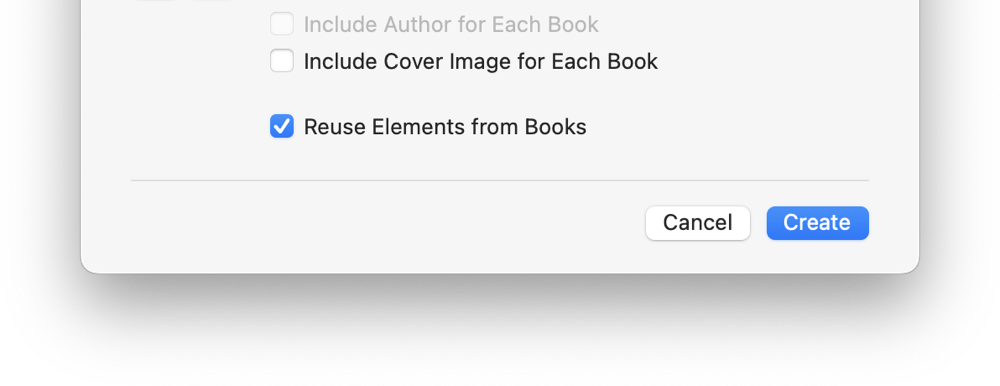
Vellum will gather the files you’ve specified and create a new Vellum file for your box set.
Your Box Set in Vellum
After your box set is created, Vellum will open the new file and show you the Title Info for the set.
Vellum will automatically fill in author information using what was found in the books and use a starting title of “My Box Set.” You can change this title here:
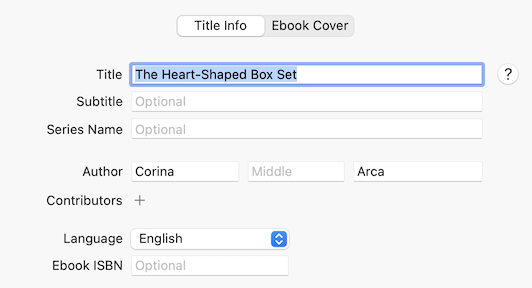
Volumes
A book within a box set is represented by a Volume, a special element type that can contain chapters and other elements of a book.
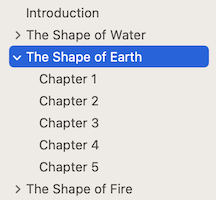
With Volumes, the books in your box set are displayed in the Navigator as a hierarchy. You can open and close each Volume to discover the chapters within:
Table of Contents
By default, every chapter of a Volume will be listed in your book’s Table of Contents, and nested under its owning Volume:
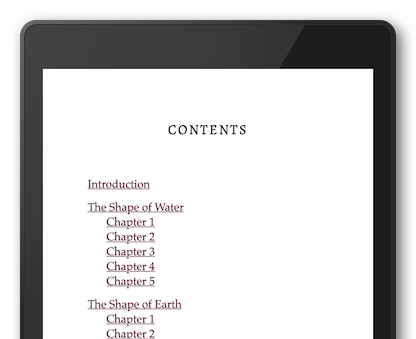
For a box set with many volumes, this can get lengthy. In this scenario, you may prefer to list only the volumes themselves, and not the chapters within.
To only show volumes, select your Contents element. Then toggle the List chapters within Volumes checkbox:
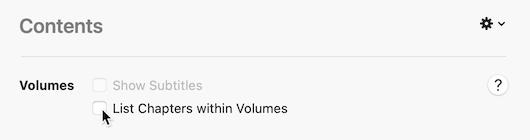
Without the chapters listed, the Table of Contents will only display the containing Volumes:
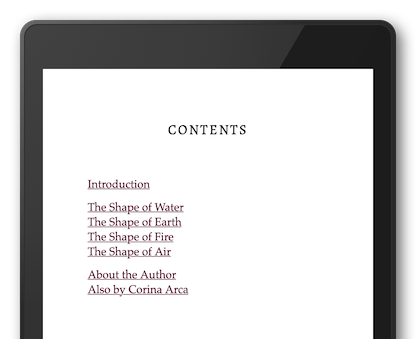
Reused Elements
By default, elements added from Vellum files are reused, so they maintain a connection to the corresponding elements in the original books. Reuse is shown by the indicator found at the bottom of the Navigator:
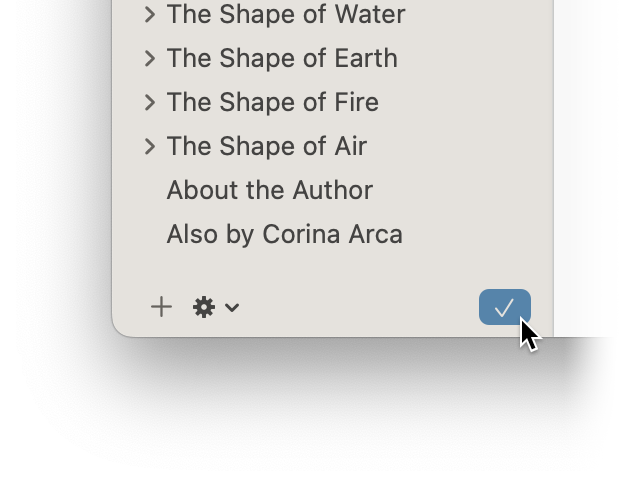
Click the indicator for a summary of the reused elements in your Box Set:
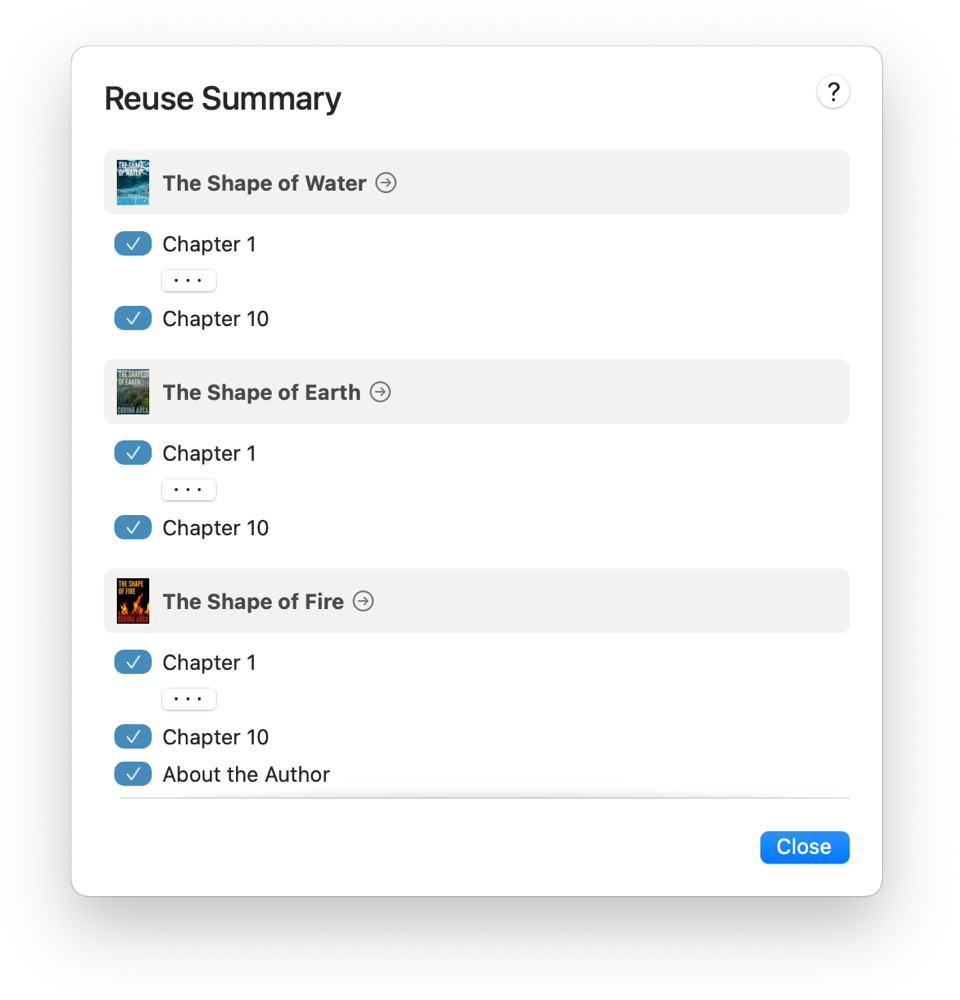
The Reuse Summary lists all of reused elements in your box set, and will offer the option to update any that change in the original books. More details can be found in the guide to Reusing Elements.
If you’d rather not reuse elements — and instead copy each element from its
source — turn off Reuse Elements from Books
before creating your box set.
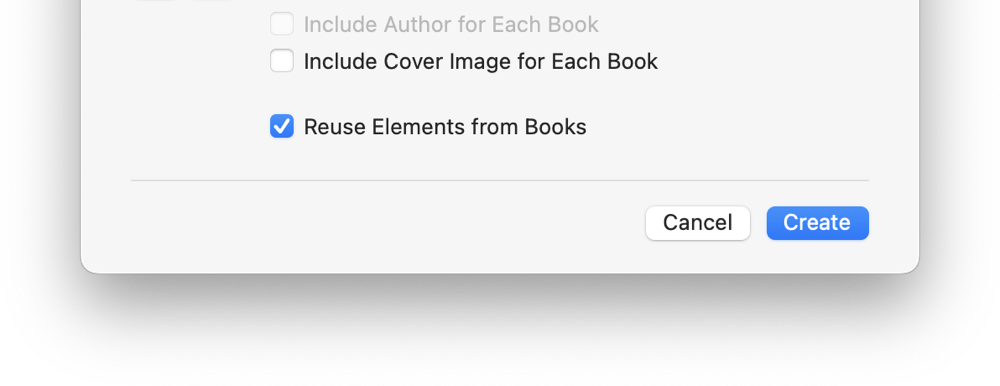
✨ This feature was added in Vellum 3.7. Make sure you are up-to-date.
Adding New Content
If you need to add books to your box set after it’s been created, you can use File ▸ Reuse Elements From:
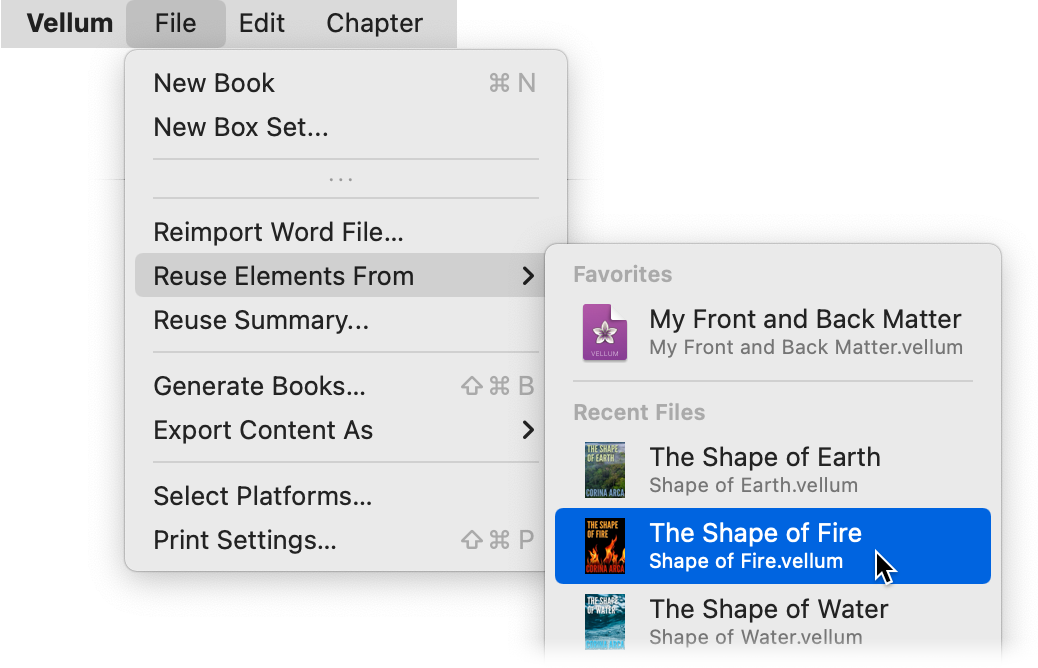
The Reuse Elements prompt will show Front & Back Matter to start. Change this popup to instead show Body Matter, then select the chapters from the book you want to include in the Box Set:
Make sure Group in Volume remains checked, as this will create a Volume to match the other books in your box set. Once you’ve selected the Chapters, press Reuse Selected to add the new book to your Box Set.
✨ This feature was added in Vellum 3.6. Make sure you are up-to-date.
Multiple Author Bundles
You can also create a box set that combines works from multiple authors. To create a multiple-author bundle, follow the same steps of adding individual books to the set.
When you add files that have different authors, the setup window will list the author of each book:
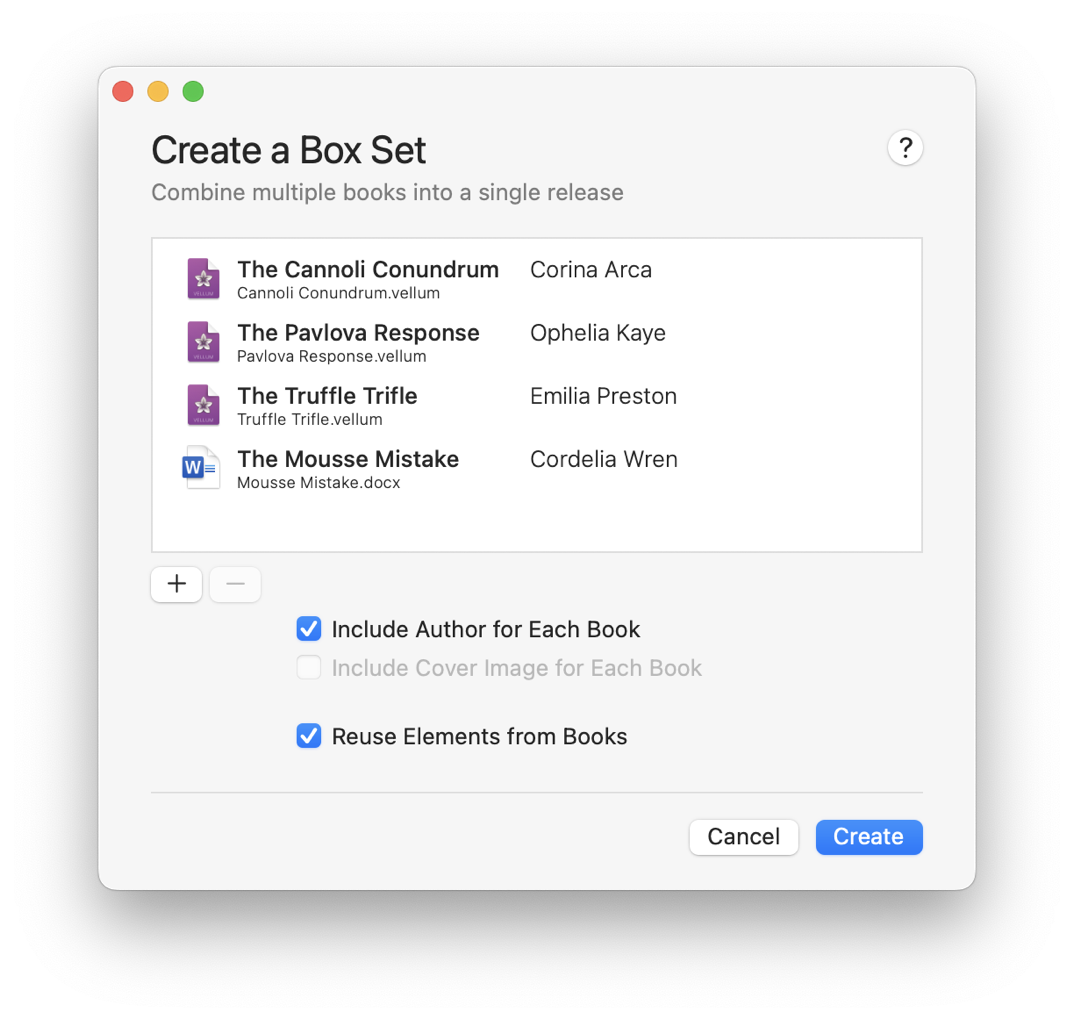
Make sure Include Author for Each Book is checked, then Create the box set.
Volume Authors
With Include Author for Each Book enabled, Vellum will assign the author of each book to the respective volume in the set:
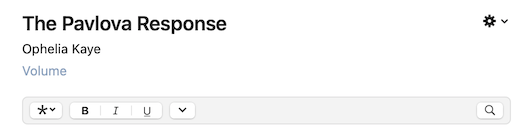
A Volume Author will be listed on the Volume’s title page, and included in the box set’s Table of Contents:
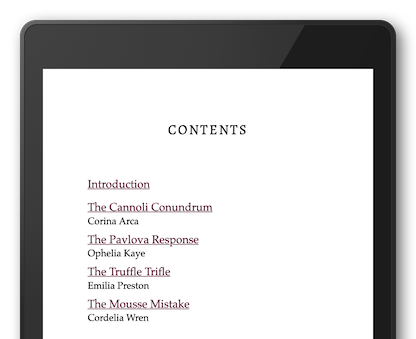
In a print edition, this author will also be listed in the headers at the top of the pages within the Volume.
Bundle Contributors
When creating a multiple-author bundle, Vellum will list the author of the first book as the primary author, and add authors of later books as contributors:
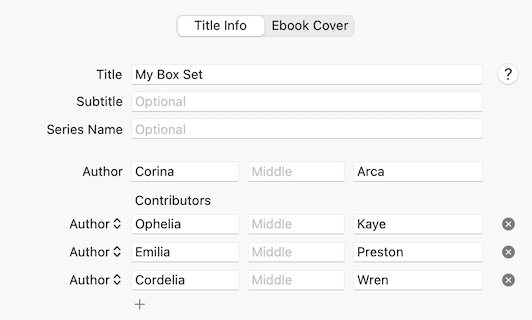
Authors shown here will be listed on the box set’s title page, and included in ebook metadata.
 Vellum Help
Vellum Help