Block Quotations
Use a Block Quotation to specially format a quotation, either because you wish to highlight it or because it is too long to include within a standard paragraph.
Adding a Block Quotation
To add a Block Quotation to your book, select the paragraphs you wish to format and choose the Block Quotation item from the Text Feature menu.
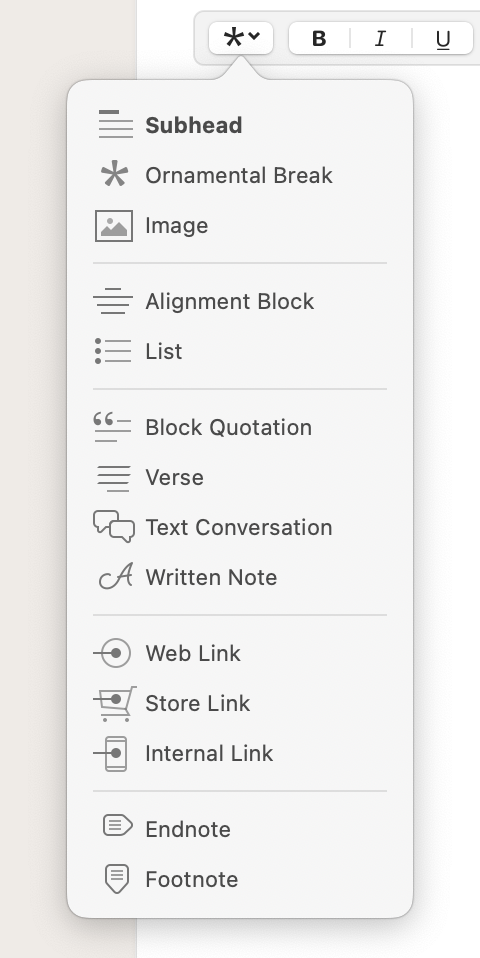
Your Block Quotation’s text will appear offset from the rest of the text in Vellum’s Text Editor, and can be edited at any time:
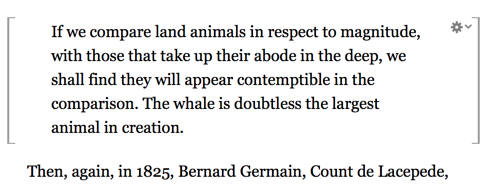
Using an Attribution
To include the source of the quotation, use the gear menu and select Add Attribution:
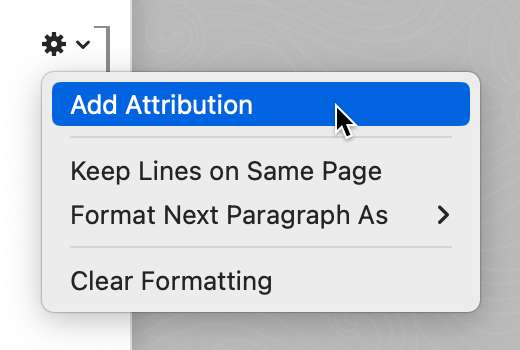
A dedicated text field will appear at the end of the Block Quotation so you can enter the attribution:

Keep Lines on Same Page
You can control where page breaks are allowed to occur using the Keep Lines on Same Page menu item, also accessible from the gear menu.
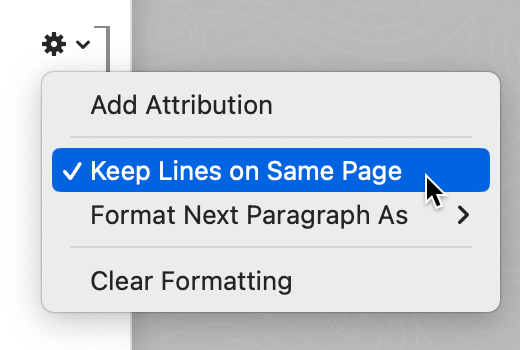
By default Keep Lines on Same Page is off and page breaks are allowed to occur anywhere in the quotation. When it’s on, if a paragraph can’t fit entirely on one page, then it will be moved to the next.
Note: Keep Lines on Same Page is not supported by Kobo or Google Play. Vellum’s Preview will reflect this.
Format Next Paragraph
Usually, the text that follows a Block Quotation will begin a new paragraph. If it is instead a continuation of the previous one, use the Format Next Paragraph As submenu:
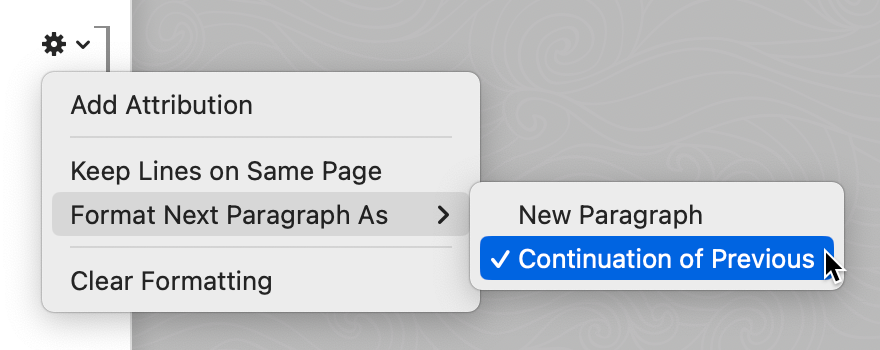
When Continuation of Previous is selected, the text that follows will be set flush left:
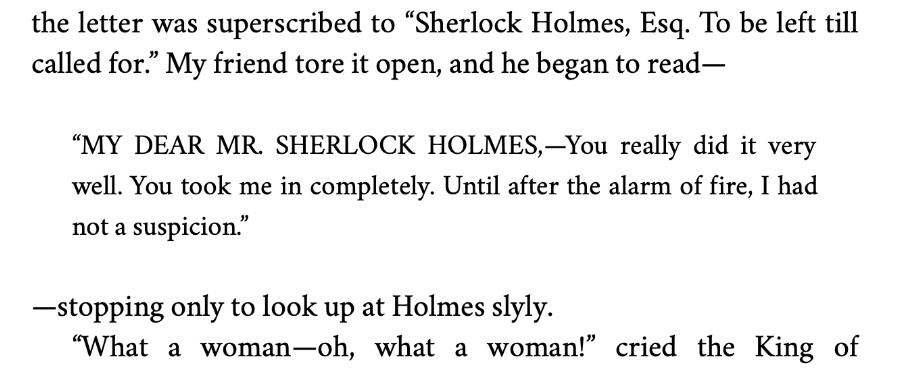
Styling
You can change the appearance of Block Quotations in your book by configuring that Style Feature.
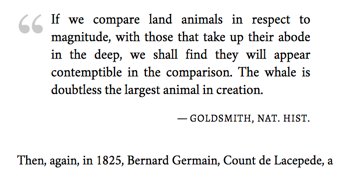
As shown above, the chosen Block Quotation style uses a large quotation mark to draw attention to the inset quote. In addition, the attribution is automatically preceded with a long (”em”) dash and set in small caps.
 Vellum Help
Vellum Help