Ebook Cover Image
An ebook can incorporate a cover image that will be included at the beginning of the book. This image is also displayed to a reader as she browses her library.
When you assign an ebook cover image in Vellum, you will receive feedback about whether it meets the requirements of online stores. Vellum will include this image in your ebooks and provide you with a marketing image to upload along with your ebook.
Ebook Cover Controls
To view or assign a cover image for your ebook, first select your book’s title in Vellum’s Navigator:
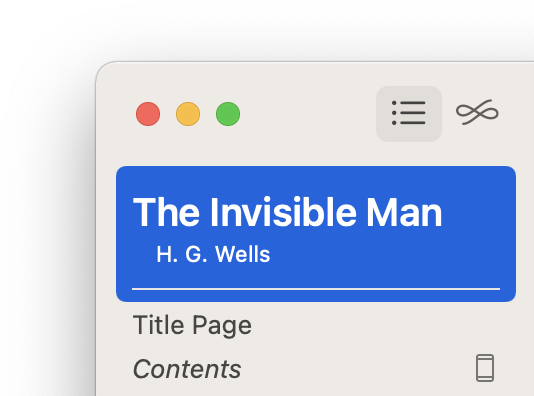
Then, select the Ebook Cover tab shown at the top of the editor. You’ll be shown controls for the ebook cover image:
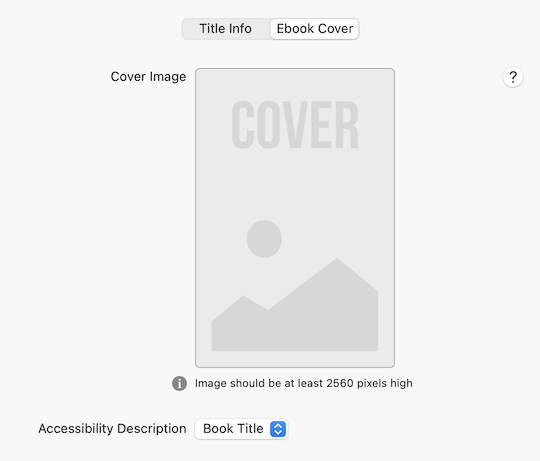
Adding a Cover Image
To add a cover image, click the blank cover. In the panel that appears, select the image file to use for your ebook cover:
Cover Size Feedback
When you add a cover image, Vellum provides feedback about how well your image satisfies the requirements of online platforms. Vellum will inform you when your image meets these requirements:
If your image does not meet store guidelines, however, Vellum will warn you and provide a recommended size:
A cover image that does not meet requirements can be rejected by a store. If your image is too small, you will want to create a larger one or contact your cover designer. (Simply resizing the image to be larger is not recommended, as it can result in a blurry image.)
Note: Your cover image is included in your ebook regardless of whether the image meets these requirements.
Replacing or Removing a Cover
To replace the cover image, click on the cover again and select a new image to use instead.
If you you need to remove the cover image entirely, hold down the Option key and then click on the × that appears atop the cover.
Accessibility Description
An Accessibility Description is text that is included with your image, and used in situations when the image can’t be viewed, such as when the ebook is read aloud to someone with a visual impairment.
By default, Vellum will use your Book Title for descriptive text. If you’d like to provide your own description, including specifics about what is shown on the cover, you can use the Custom option:
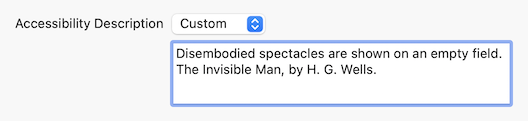
Recommended Size
In order to publish to every store supported by Vellum, it is best to start with a cover image that meets the largest size requirement, which is an image at least 2560 pixels tall.
The recommended width will depend on the aspect ratio of the cover, or the relationship between its width and height. For these common aspect ratios, we recommend the following dimensions:
|
1:1.33 |
1920 × 2560 pixels |
|
1:1.5 |
1707 × 2560 pixels |
|
1:1.6 |
1600 × 2560 pixels |
Most stores will prefer an image in the jpeg format. If you provide a png or tiff, Vellum will convert the image for you.
Your Ebook Cover and Print
The Ebook cover that you add to your book will not appear in your print edition, where your interior and wraparound cover are two separate files. You can find more information about creating a cover for your paperback book in Uploading Your Cover.
Some authors do, however, like to include an image of their front cover as an additional title page in their print edition. You can do this by using a Full Page Image element and setting its Include In option to Print Only.
Marketing Image
Vellum embeds your cover image in the ebooks it creates: it’s what readers will see when they flip to the beginning of your book. When you upload your ebook to a store, though, you’ll need to also upload your book’s marketing or catalog image. This will be used for your book’s listing in the store.
As Vellum generates an ebook for each store, it will also produce a corresponding marketing image that meets the store’s requirements. Vellum will save these files in the same location it saves the ebooks it generates. Like the ebook files, each image file is named using the title of your book and the associated platform, e.g. The-Invisible-Man-Kindle.jpg.
 Vellum Help
Vellum Help