Your Table of Contents
Vellum will automatically create your book’s Table of Contents. In your ebook, this will include links to the chapters of your book. In your print edition, the Table of Contents lists the page number for each chapter.
Automatic Creation
When you create a new book in Vellum, you will find the Contents element near the beginning of your book:
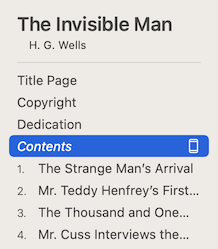
The Table of Contents typically appears after front matter such as any Title Pages, Copyright, Dedication, or Epigraph. If you’d like to move the Table of Contents, you can use drag and drop to do so.
Because the Table of Contents element is automatically added to any new book, you usually won’t need to add one yourself. If you do, you can add a Table of Contents using the Add Element menu.
Ebook and Print
By default, Vellum will only include a Table of Contents in ebooks. If you’d like a Table of Contents in your print edition as well, use the Include In menu item found in the gear menu next to the title:
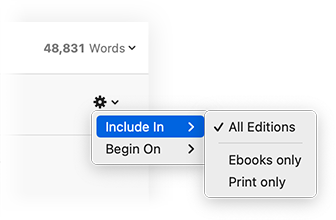
If you’d rather not include a Table of Contents in either edition, you can remove the Contents element entirely. Including a TOC in your ebook, however, is strongly recommended by Amazon.
Ebook Table of Contents
In your ebook, each entry in the Table of Contents is a link to the appropriate element in your book. Readers can follow these links to skip to a section of your book.
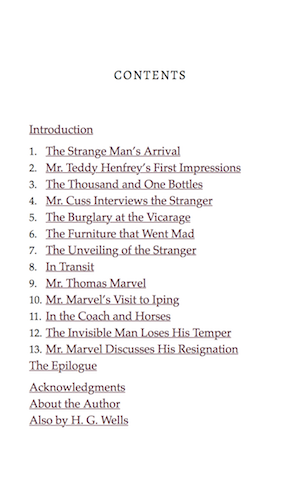
Print Table of Contents
When included in your print edition, the Table of Contents lists the page number for each element of your book:
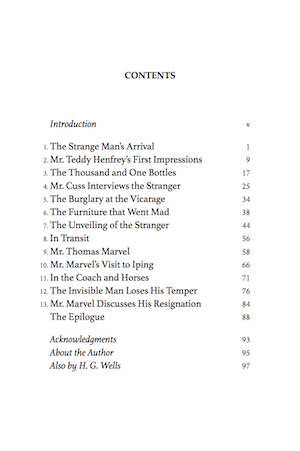
Note: Front matter elements, like an Introduction, will use Roman numerals (i, ii, iii) for page numbers.
Structure
In most cases, you won’t need to do anything to configure your Table of Contents. To build your TOC, Vellum uses the structure you’ve defined in the Navigator. Reorder your chapters, or experiment with where you position elements: your Table of Contents will be updated immediately.
Excluded Elements
The following elements will be excluded from the Table of Contents:
- Blurbs
- Copyright
- Dedication
- Epigraph
- Half Title
- Title Page
- Full Page Image
In addition, the Table of Contents will not include any element that appears before it in your book.
Subtitles and Subheads
If any Chapter in your book has a Subtitle or includes Subheads, you’ll see the following controls:

- Use Show Subtitles to control whether Chapter subtitles are shown in the Table of Contents.
- Use List Subheads within Chapters to toggle whether Subheads found in Chapters should be included in the TOC.
Parts and Volumes
If your book contains Parts, you’ll find these controls:

- Use Show Subtitles to control whether Part subtitles are shown in the TOC.
- Use List Chapters within Parts to toggle whether to list every Chapter within a Part, or just the Part itself.
You’ll find a similar controls if your book contains Volumes, such as when you are creating a Box Set.
TOCs Within Volumes
If you are building a Box Set, then you may want to include a Table of Contents for each book.
To do so, use the Add Element menu item to create an additional TOC. Once you’ve added a Contents element, move it to the beginning of a Volume using drag and drop.
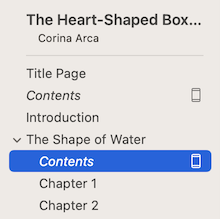
When a Table of Contents element is found inside a Volume, then it will only list the Chapters within that Volume.
The Logical TOC
The Logical TOC (sometimes called an NCX file) is a hidden file that informs reading software of the structure of your book, and is required by all ebook platforms. Regardless of whether your book uses a Table of Contents element, Vellum will always include a Logical TOC in your ebooks.
 Vellum Help
Vellum Help