Footnotes
Use a Footnote to include additional information that appears at the bottom of a page in your print edition.
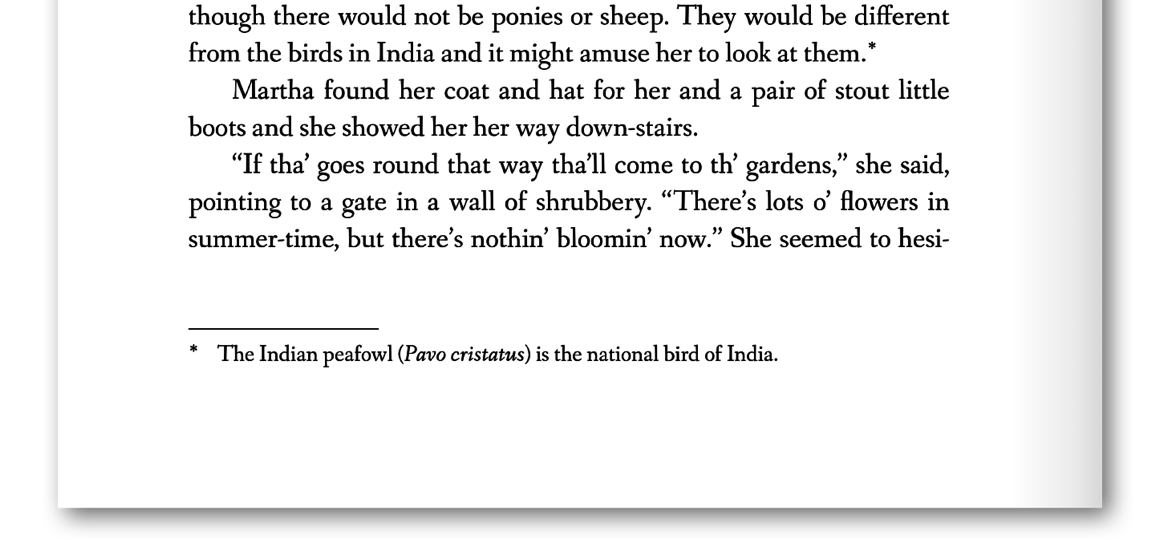
Generally, footnotes should be used for ancillary information, like an explanation or a comment, rather than a citation (for which an endnote is often more appropriate.)
✨ This feature was added in Vellum 3.7. Make sure you are up-to-date.
Adding a Footnote
To insert a footnote, click in the Text Editor where you’d like it to appear and choose Footnote from the Text Feature menu:
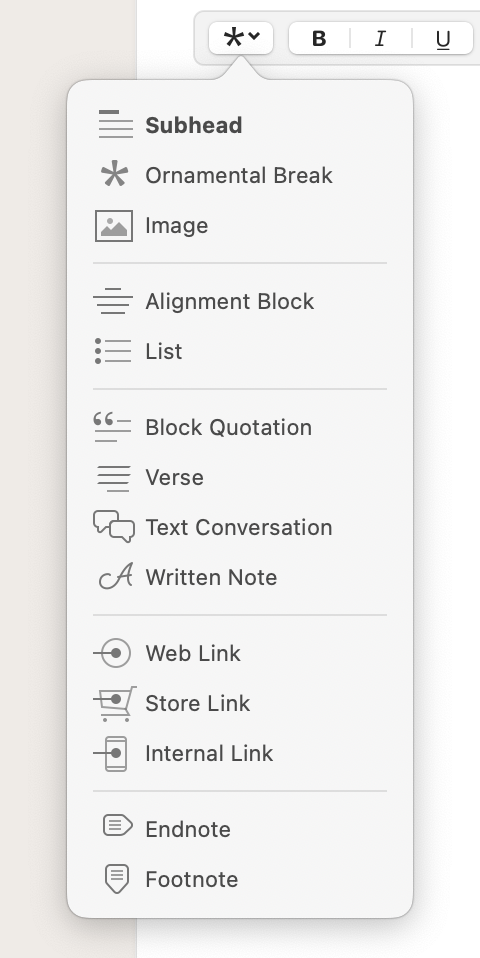
Editing
When you add or click on a Footnote, an editor will appear at the bottom of the window:
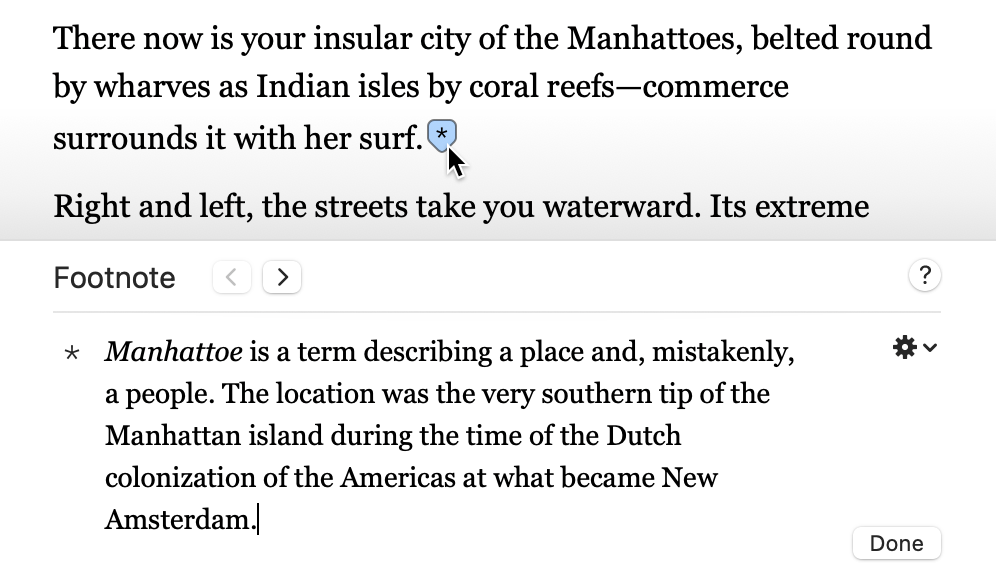
Use this editor to create or modify the content of your Footnote.
To close the editor, press Done, or click in the main Text Editor.
If you have multiple footnotes in your book, you can switch between them using the arrow buttons at the top of the editor.
Appearance
To change the look of footnote indicators in your book, use the editor’s gear menu and choose Appearance:
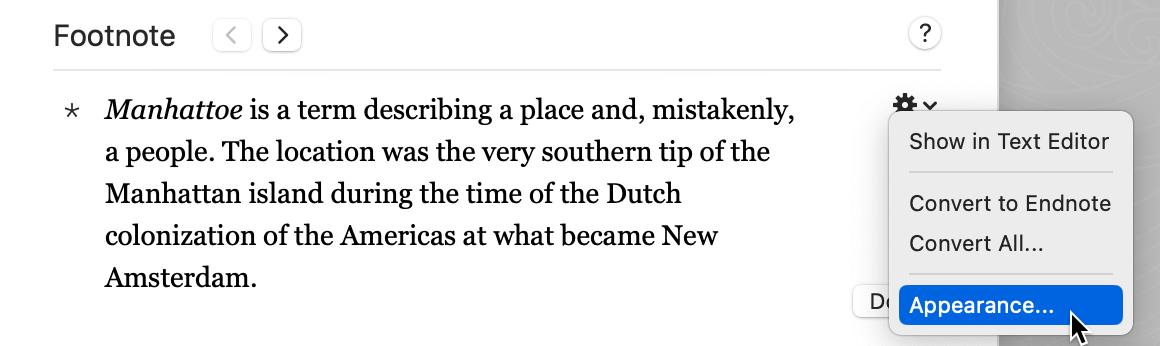
In the panel displayed, you can configure the appearance of indicators for both Endnotes and Footnotes:
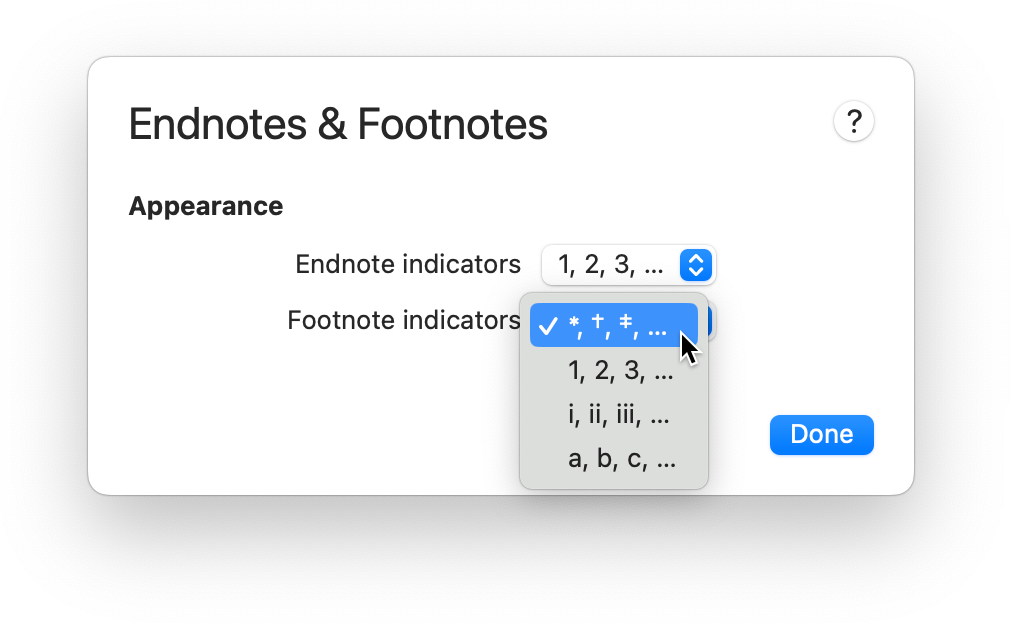
You can select from these options:
- *, †, ‡
- A common format for footnotes, especially when there are a small number per chapter — this is the default for new books created in Vellum
- 1, 2, 3
- Often used for books that have a large number of footnotes per chapter
- i, ii, iii
- Rarely used for footnotes, but an option to consider if you have a large number of both endnotes and footnotes
- a, b, c
- Sometimes seen in books that use superscript numbers for other purposes (passages, scientific notation, etc.)
Note: Changing footnote indicator appearance may alter endnote indicators to avoid a conflict between these two types of notes.
Converting
Use the Convert to Endnote item in the editor’s gear menu to change a footnote into an endnote:
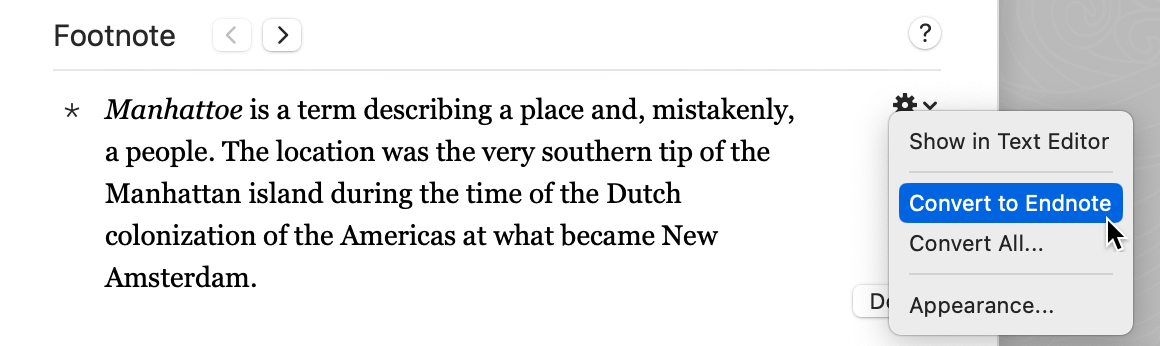
If you want to convert your entire book to use endnotes, select the Convert All menu item. You’ll be asked to confirm your choice with the following prompt:
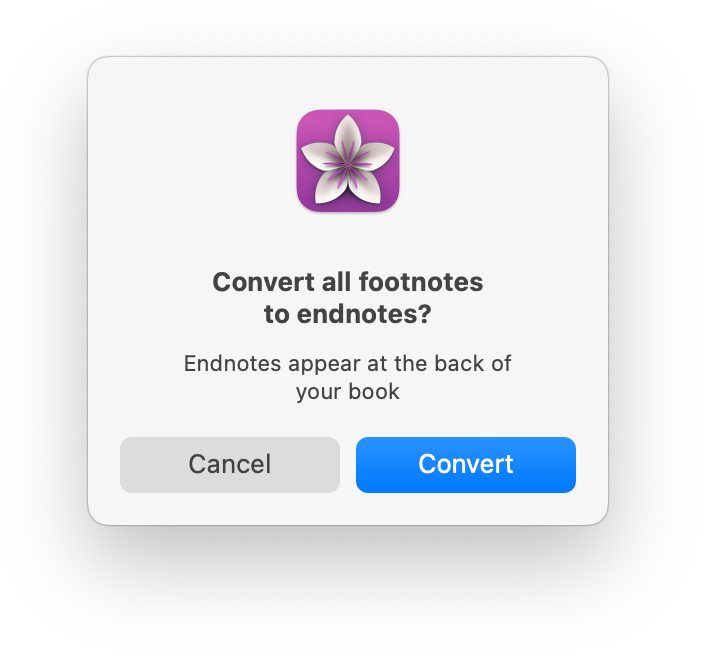
Note: Converting to endnotes will add an Endnotes element to your book.
Footnotes in Print
In your print edition, footnotes will be positioned at the very bottom of the page that contains the footnote indicator:
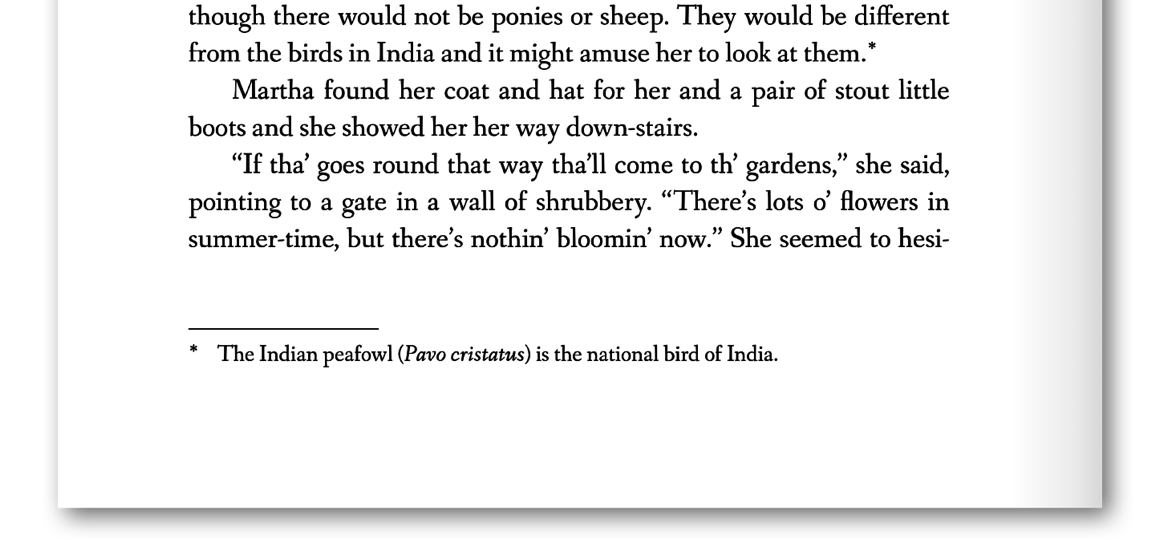
In some cases, it is impossible to fit the entire footnote text (especially if it’s very long) on the same page as the indicator. Rather than move the indicator and footnote to the next page, Vellum may split the footnote text across two pages. This prevents large gaps at the bottom of a page.
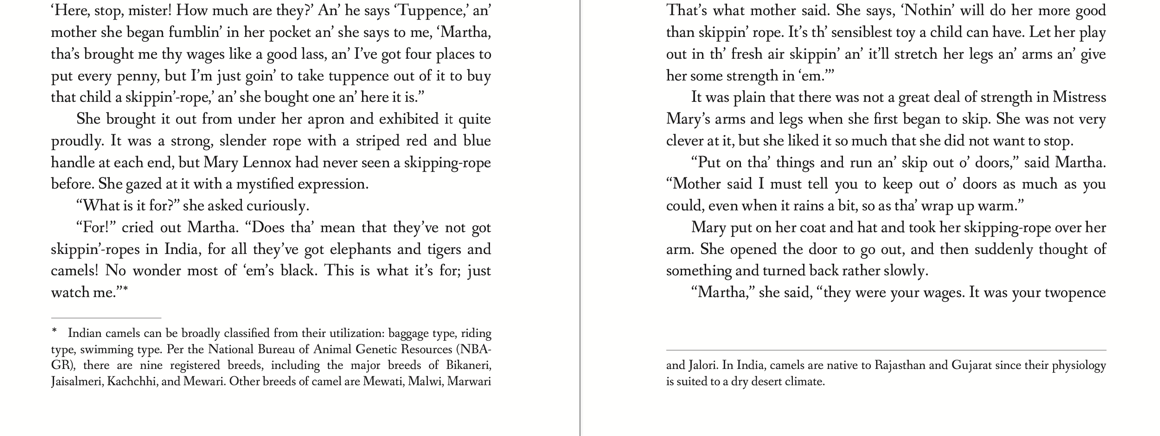
So that the reader knows that the footnote text is a continuation of a previous footnote, Vellum will use a longer rule to separate it from the main text.
Footnotes in Ebooks
On ebook platforms like Kindle, Apple Books, and Google Play, footnotes are presented as popups, which you can test in Vellum’s Preview:
Popups aren’t available on Nook and on some Kobo devices. When popups aren’t supported, clicking a footnote indicator will take the reader to a list of footnotes at the end of a chapter.
 Vellum Help
Vellum Help